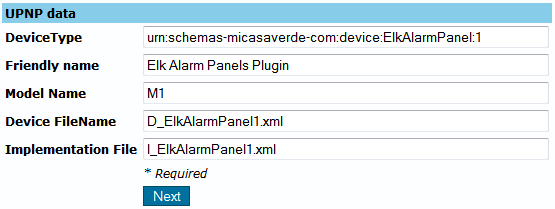Apps.mios Developer's Guide
apps.mios.com contains a plugin creation wizard that aims to make the plugin creation process easier.
Contents |
Walkthrough for creating a plugin
The plugin which will be used as an example for this walkthrough is the Elk Alarm Panel Plugin. This plugin has 8 files:
These files are for the panel itself:
- D_ElkAlarmPanel1.xml
- D_ElkAlarmPanel1.json
These files are for the partitions:
- D_ElkAlarmPartition1.xml
- D_ElkAlarmPartition1.json
These are the implementation files, which are used for both the panel and the partitions:
- I_ElkAlarmPanel1.xml
- L_ElkAlarmPanel1.lua
The are the service description files for the panel and the partitions:
- S_ElkAlarmPanel1.xml
- S_AlarmPartition2.xml
Plugin Information
The fields here are self-explaining.
UPNP Data
This is the necessary information for creating the plugin device. If your plugin will have more than one device file, MiOS will use the information here to create the main plugin device. In this example, the main device is the panel device.
Plugin Files
Here you can add, remove, edit, upload and download the files used by the plugin. This is an interface for the SVN repository where the files are stored.
Pressing the Edit button will open the editor. For the device, service and implementation files there are wizards available for editing the files.
New JSON tags
- ui5_x, ui5_y: When in root, these tags represent the device box dimensions. When in ControlGroup, these represent the control's position in the box.
- ui5_onDashboard: If the value is "1" the device is pinned on the dashboard at creation.
- ui5_inScene: If the value is "1" the device is displayed in the scene creation wizard.
- ui5_sceneGroup: This defines how this box is displayed in the scene creation wizard.