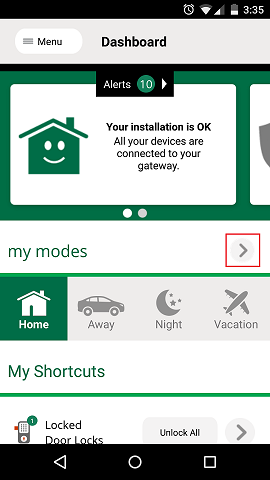How to setup Geolocation & Geofencing
From MiOS
(Difference between revisions)
| Line 1: | Line 1: | ||
| + | |||
| + | ''''''Note: Your phone must have GPS and must be activated'''''' | ||
| + | |||
| + | Vera can use your smartphone to determine where you are. Scenes will be automatically launched and house mode changed based on whether you are leaving or returning home (i.e. locking doors, turning lights on/off, adjusting the thermostat, etc.). | ||
Login into the "Vera mobile UI7" mobile app. | Login into the "Vera mobile UI7" mobile app. | ||
| Line 10: | Line 14: | ||
[[Image:22EditModes.png]] | [[Image:22EditModes.png]] | ||
| + | |||
| + | * Give a name to your location, select the radius size | ||
Revision as of 14:22, 2 January 2015
'Note: Your phone must have GPS and must be activated'
Vera can use your smartphone to determine where you are. Scenes will be automatically launched and house mode changed based on whether you are leaving or returning home (i.e. locking doors, turning lights on/off, adjusting the thermostat, etc.).
Login into the "Vera mobile UI7" mobile app.
- Go to Dashboard
- Edit the house modes by tapping on the ">" button
- Scroll down and tap on the "Add new geo fence" button
- Give a name to your location, select the radius size