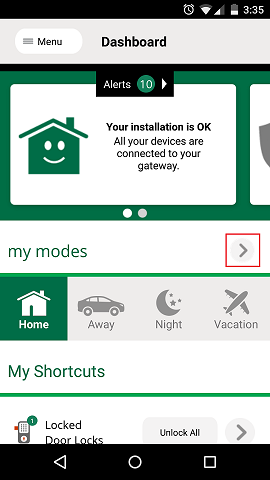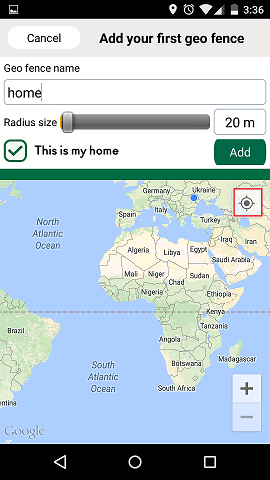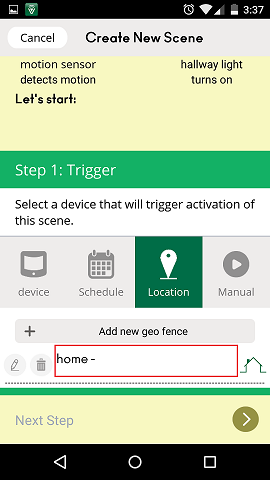How to setup Geolocation & Geofencing
From MiOS
(Difference between revisions)
(Created page with " Login into the "Vera mobile UI7" mobile app. * Go to Dashboard * Edit the house modes by clicking on the ">" button Image:1Mode.png") |
|||
| (7 intermediate revisions by one user not shown) | |||
| Line 1: | Line 1: | ||
| + | |||
| + | '''''Note: Your phone must have GPS and must be activated''''' | ||
| + | |||
| + | Vera can use your smartphone to determine where you are. Scenes will be automatically launched and house mode changed based on whether you are leaving or returning home (i.e. locking doors, turning lights on/off, adjusting the thermostat, etc.). | ||
Login into the "Vera mobile UI7" mobile app. | Login into the "Vera mobile UI7" mobile app. | ||
* Go to Dashboard | * Go to Dashboard | ||
| − | * Edit the house modes by | + | * Edit the house modes by tapping on the ">" button |
| + | |||
| + | [[Image:11Mode.png]] | ||
| + | |||
| + | * Scroll down and tap on the "Add new geo fence" button | ||
| + | |||
| + | [[Image:22EditModes.png]] | ||
| + | |||
| + | * Give a name to your location, select the radius size and then tap the button in red to locate your location. | ||
| + | |||
| + | [[Image:44AddLocation2.png]] | ||
| + | |||
| + | * Exit editing mode | ||
| + | |||
| + | |||
| + | '''''How to create scenes with location''''' | ||
| + | |||
| + | * Go to Scenes and tap the "Add scene" button | ||
| + | * Select 'location' as a trigger for your scene. | ||
| + | |||
| + | [[Image:77AddScene.png]] | ||
| + | |||
| + | * Tap on your location and select the state: 'exit' or 'enter' (If you select exit the scene should run whenever you exit from that perimeter) | ||
| + | |||
| + | [[Image:88AddScene2.png]] | ||
| − | + | * Continue and select the action. | |
| + | * Give a name to your scene and save it. | ||
Latest revision as of 14:40, 2 January 2015
Note: Your phone must have GPS and must be activated
Vera can use your smartphone to determine where you are. Scenes will be automatically launched and house mode changed based on whether you are leaving or returning home (i.e. locking doors, turning lights on/off, adjusting the thermostat, etc.).
Login into the "Vera mobile UI7" mobile app.
- Go to Dashboard
- Edit the house modes by tapping on the ">" button
- Scroll down and tap on the "Add new geo fence" button
- Give a name to your location, select the radius size and then tap the button in red to locate your location.
- Exit editing mode
How to create scenes with location
- Go to Scenes and tap the "Add scene" button
- Select 'location' as a trigger for your scene.
- Tap on your location and select the state: 'exit' or 'enter' (If you select exit the scene should run whenever you exit from that perimeter)
- Continue and select the action.
- Give a name to your scene and save it.