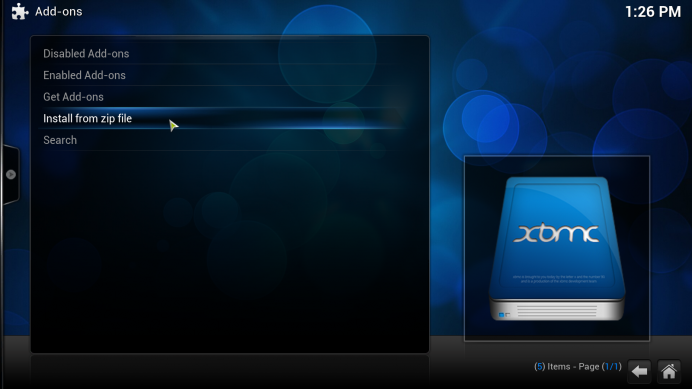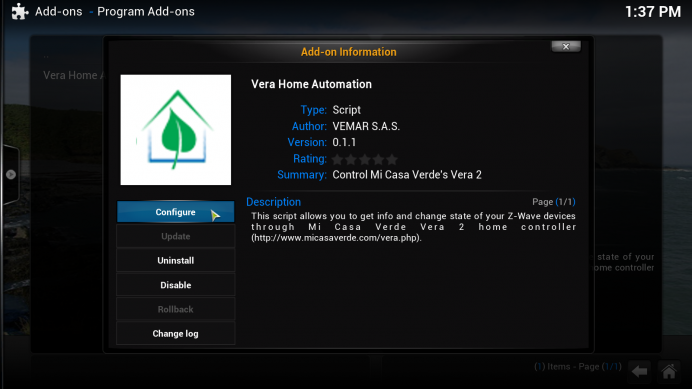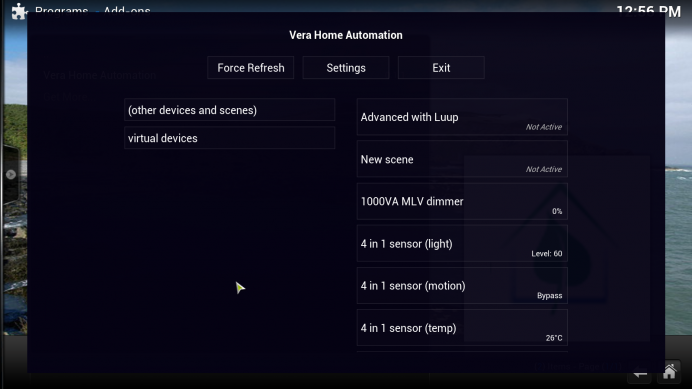What you can do with Vera
From MiOS
(Difference between revisions)
| Line 3: | Line 3: | ||
<br> Precondition: install XBMC Media Player from http://xbmc.org/download/ | <br> Precondition: install XBMC Media Player from http://xbmc.org/download/ | ||
| − | Download the zip from github https://github.com/gderosa/xbmc-vera | + | Download the zip from github https://github.com/gderosa/xbmc-vera <br> On xbmc go to settings - add ons - install from zip. |
| − | <br> | + | |
| − | On xbmc go to settings - add ons - install from zip. | + | |
| − | <br> <br> | + | <br> [[Image:Xbmc3.png|692x390px|Xbmc3.png]]<br> |
| − | After that go to Add-ons -->Enabled Add-ons --> Program Add-ons --> Vera Home Automation --> Configure and type in the Vera's ip | + | <br> After that go to Add-ons -->Enabled Add-ons --> Program Add-ons --> Vera Home Automation --> Configure and type in the Vera's ip |
<br> | <br> | ||
| − | <br> | + | [[Image:Screenshot007.png|692x389px|Screenshot007.png]]<br> |
| + | |||
| + | Now you should be able to access Vera unit using the XBMC Media Player<br> | ||
| − | + | [[Image:Screenshot001.png|692x389px|Screenshot001.png]] | |
Revision as of 11:14, 20 June 2013
XBMC Media Player and Vera Control
Precondition: install XBMC Media Player from http://xbmc.org/download/
Download the zip from github https://github.com/gderosa/xbmc-vera
On xbmc go to settings - add ons - install from zip.
After that go to Add-ons -->Enabled Add-ons --> Program Add-ons --> Vera Home Automation --> Configure and type in the Vera's ip
Now you should be able to access Vera unit using the XBMC Media Player