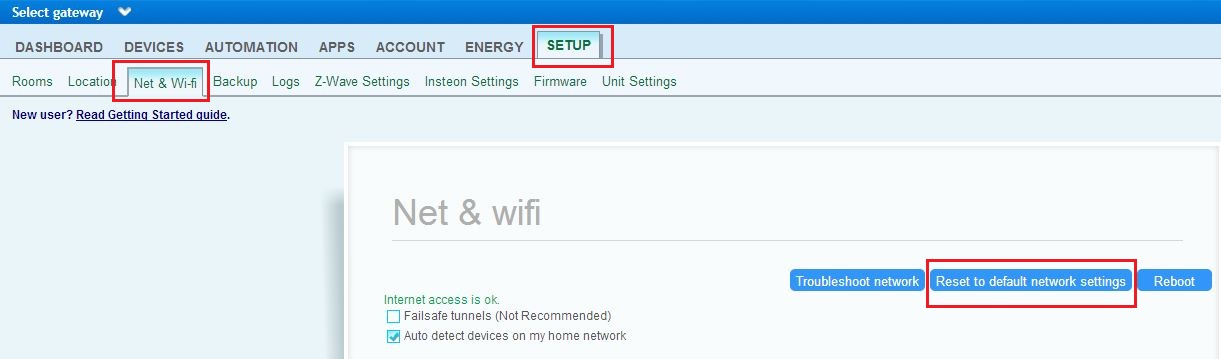How to reset to default network settings
| Line 72: | Line 72: | ||
[[Image:SETUPnetwork.JPG]] | [[Image:SETUPnetwork.JPG]] | ||
| − | + | This will reset the unit to default network settings and can take up to 5 minutes. | |
| − | Now you can unplug Vera unit from your | + | Now you can unplug the Vera unit from your computer and connect it to the internet. |
<br> | <br> | ||
| Line 80: | Line 80: | ||
For '''UI4:<br>'''<br>Go to Advanced > Net & Wifi Click on the "reset to default network settings" button. <br><br>[[Image:UI4 reset.PNG]] | For '''UI4:<br>'''<br>Go to Advanced > Net & Wifi Click on the "reset to default network settings" button. <br><br>[[Image:UI4 reset.PNG]] | ||
| − | <br> | + | <br>This will reset the unit to default network settings and can take up to 5 minutes. |
| − | Now you can unplug Vera unit from your | + | Now you can unplug the Vera unit from your computer and connect it to the internet. |
<br> | <br> | ||
Revision as of 23:46, 11 December 2013
How to reset to default network settings on UI5
By default Vera automatically configures its network, if you connect it to your router it will automatically connect to it's network. If after plugging Vera into your network, you don't see your Vera on cp.mios.com , please follow these steps to fix your networking:
- Put a STATIC IP to your computer.
- In Windows 7
Open Control Panel View by: Large icons -> Network and Sharing Center View by: Category -> View netork status and tasks Click on Change adapter settings Right click on LAN connection to Vera , then click on Properties Highlight the Internet Protocol Version 4 (TCP/IPv4) item, and click on Properties In the IP address field enter 192.168.81.10 In the subnet mask field enter 255.255.255.0 In the Default gateway field enter 192.168.81.1 Click OK Click OK Again
- In Windows XP
Open Windows Start menu. Open Control Panel. Classic view: Open Network Connections Category view: Select Network and Internet Connections, and then Network Connections. Double-click on your the LAN connection to Vera. Click Properties. In the General tab, highlight the Internet Protocol (TCP/IP) item, and click Properties. In the IP address field enter 192.168.81.10 In the subnet mask field enter 255.255.255.0 In the Default gateway field enter 192.168.81.1 Click OK Click OK again
- In Mac OS X
Open the Apple Menu(Top left corner of your screen) Click System Preferences Click Network Click the Locations dropdown and select Edit Locations Click the plus sign and call your new location "Vera system Troubleshooting" Select "Ethernet" from the list on the left Select "Manually" from the Configure IPv4 dropdown Enter 192.168.81.10 in the IP address field Enter 255.255.255.0 in the subnet mask field Enter 192.168.81.1 in the Router field Hit "Apply"
- Unplug Vera from the power cord
- Unplug all the cables from Vera
- Plug a network cable from your computer into Vera's LAN port
Vera 2 -> eth2 port
Vera 3 -> lan port (port number 1)
Vera Lite -> ethernet port
- Plug Vera into the power cord
- Wait it to start
Now open an web browser and type this in the address bar: 192.168.81.1
Now you can see the DASHBOARD page of your Vera unit.
For UI5:
Go to SETUP > Net & Wifi
Click on the "reset to default network settings" button.
This will reset the unit to default network settings and can take up to 5 minutes.
Now you can unplug the Vera unit from your computer and connect it to the internet.
For UI4:
Go to Advanced > Net & Wifi Click on the "reset to default network settings" button. 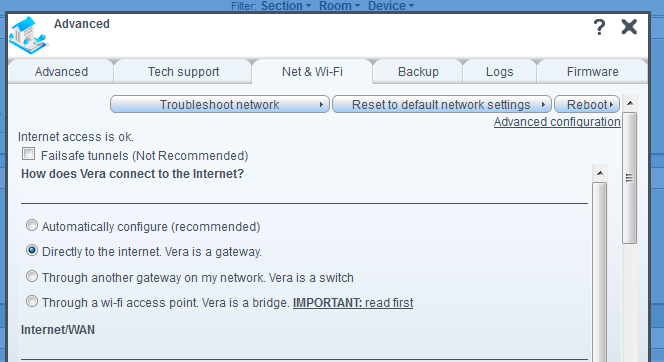
This will reset the unit to default network settings and can take up to 5 minutes.
Now you can unplug the Vera unit from your computer and connect it to the internet.