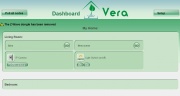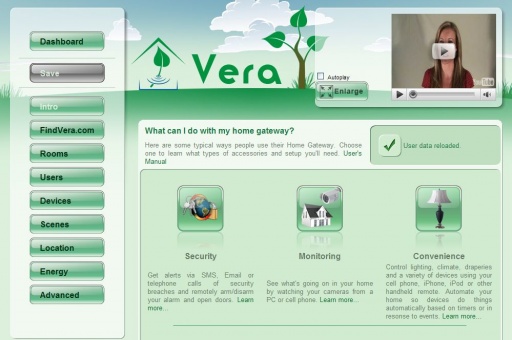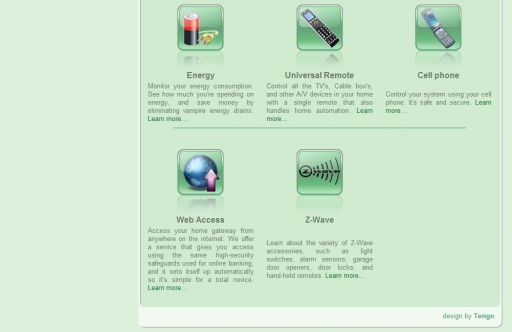Dashboard
From MiOS
(Difference between revisions)
Micasaverde (Talk | contribs) |
Micasaverde (Talk | contribs) |
||
| Line 5: | Line 5: | ||
[[Image:OFF_2.gif]] [[Image:CONFIG_4.gif]] [[Image:buonnormal.gif]] [[Image:buautonormal.gif]] For an explanation of the icons, see: [[Device_Control_Status|device control and status]]. | [[Image:OFF_2.gif]] [[Image:CONFIG_4.gif]] [[Image:buonnormal.gif]] [[Image:buautonormal.gif]] For an explanation of the icons, see: [[Device_Control_Status|device control and status]]. | ||
| − | [[Image: | + | [[Image:Dashboard1.jpg|thumb|left|caption text| The Dashboard]] |
You can also click the 'setup' button to go back to the setup page. | You can also click the 'setup' button to go back to the setup page. | ||
Revision as of 20:55, 5 January 2009
The first time you access Vera you will see Vera's setup page, as explained in the quick start guide. Once Vera is setup, you will instead see the dashboard. The dashboard is a simple control panel that shows you all the rooms in your home, and all the scenes and devices in those rooms.
Click the 'go' button next to a scene to execute that scene. Or click one of the control buttons next to a device to control that device.
![]()
![]()
![]()
![]() For an explanation of the icons, see: device control and status.
For an explanation of the icons, see: device control and status.
You can also click the 'setup' button to go back to the setup page.