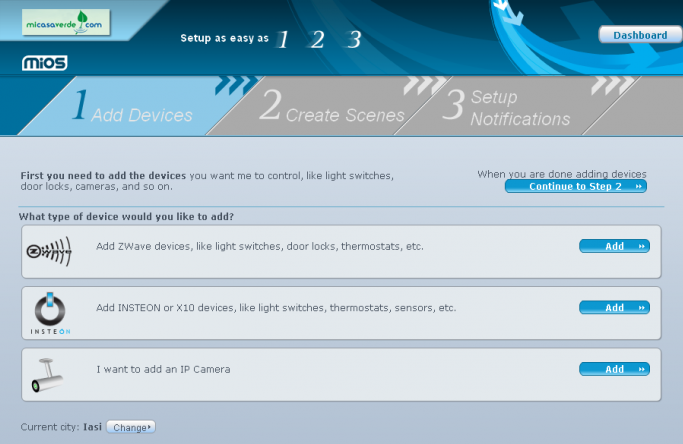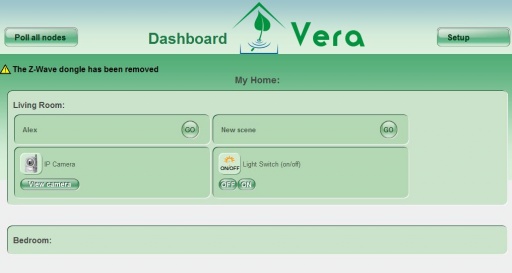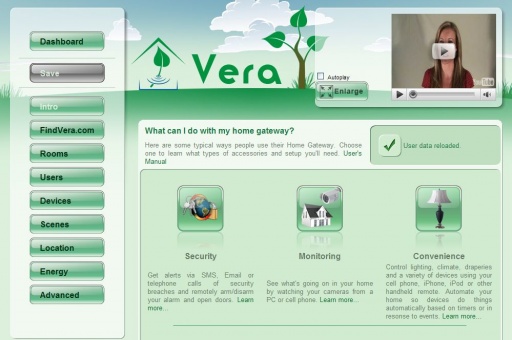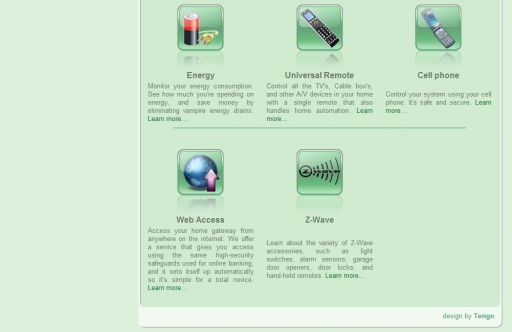Dashboard
| Line 18: | Line 18: | ||
You can also click the 'setup' button to go back to the 'Setup' page. | You can also click the 'setup' button to go back to the 'Setup' page. | ||
| − | [[Image:Setup1.jpg|thumb|left|512px]] [[Image:Setup2.jpg|thumb|512px|The Setup Page]] | + | [[Image:Setup1.jpg|thumb|left|512px]] <br> |
| + | [[Image:Setup2.jpg|thumb|512px|The Setup Page]] | ||
<br> | <br> | ||
<br> | <br> | ||
| − | + | <br> | |
<br> <br> | <br> <br> | ||
Revision as of 15:07, 13 April 2011
UI2
The first time you access Vera you will see Vera's 'Setup' page, as explained in the Quick Start Guide. Once Vera is setup, you will instead see the Dashboard. The Dashboard is a simple control panel that shows you all the rooms in your home, and all the scenes and devices in those rooms.
Click the 'Go' button next to a scene to execute that scene. Or click one of the control buttons next to a device to control that device.
![]()
![]()
![]()
![]() For an explanation of the icons, see: device control and status.
For an explanation of the icons, see: device control and status.
You can also click the 'setup' button to go back to the 'Setup' page.
UI4
The Setup Wizard is how you tell MiOS what devices you want to control, how you want to automate them with scenes, and when you want to be notified of events. The Setup Wizard is simple enough for the most basic user with no home automation experience. Step by step it guides you through adding basic devices like light switches, thermostat, door locks, and so on, and creating simple scenes. It can take as little as a few minutes to complete the setup wizard if you only have a few devices to control.