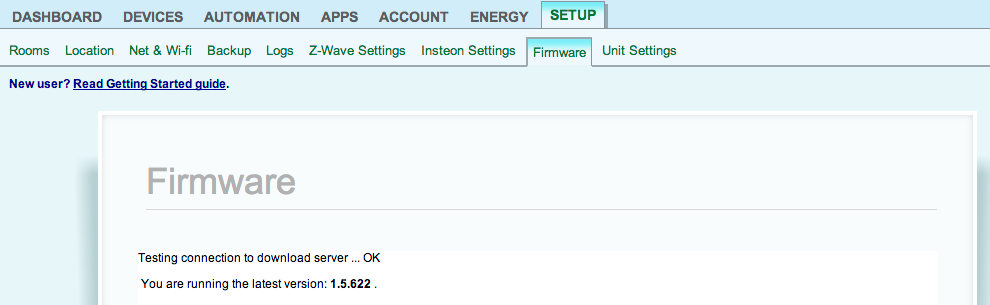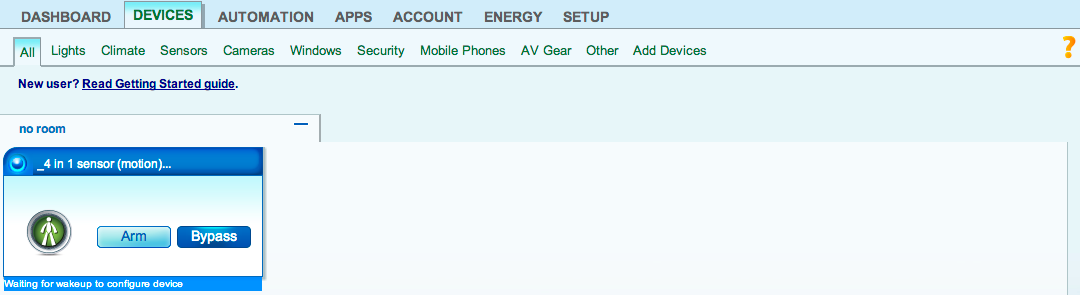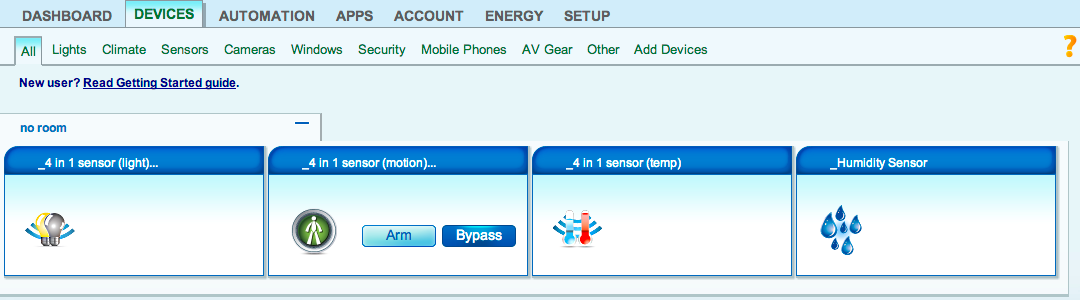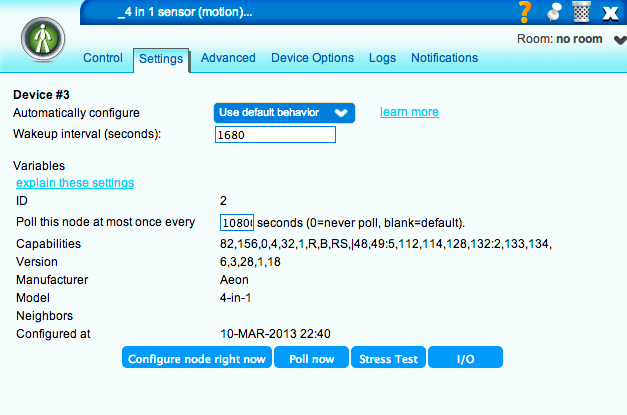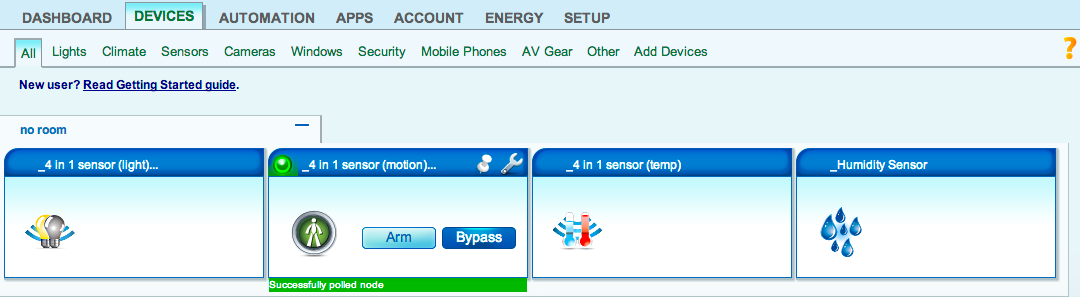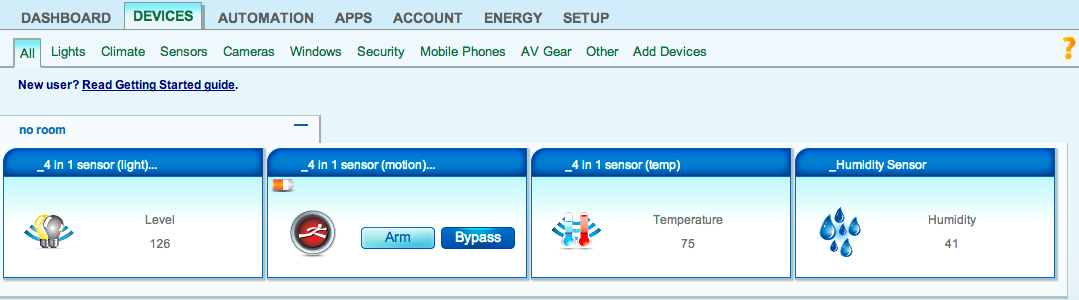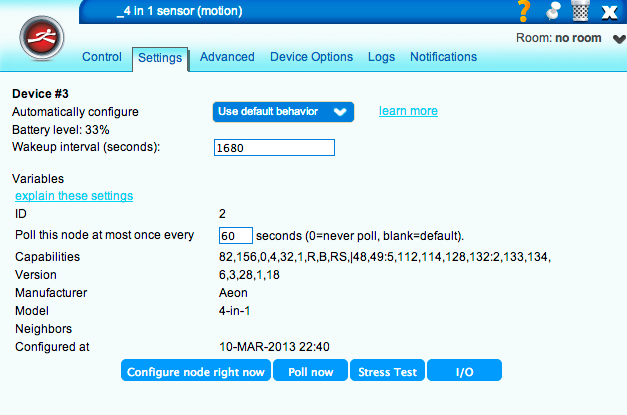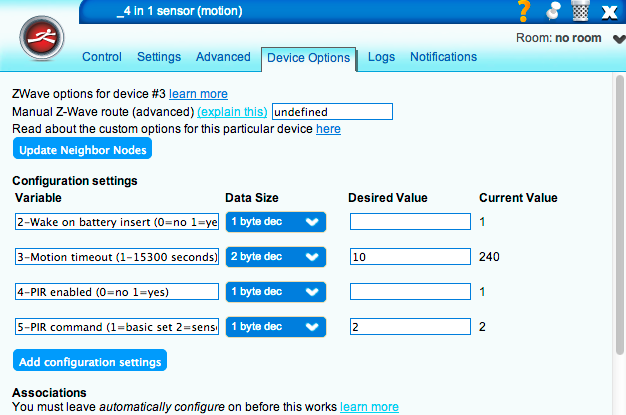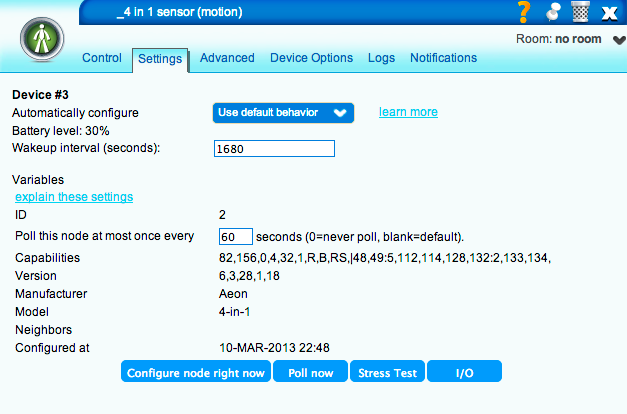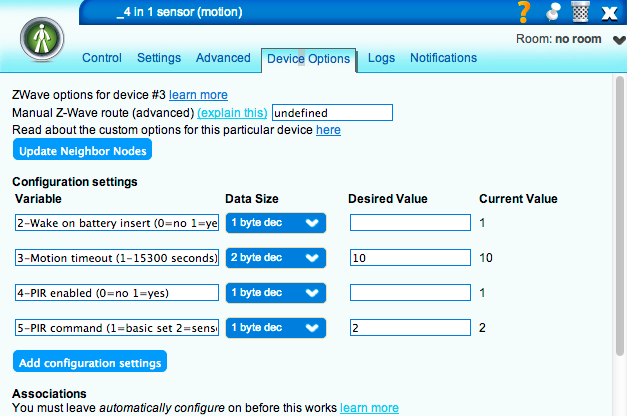Aeon 4in1
Micasaverde (Talk | contribs) |
|||
| (10 intermediate revisions by 4 users not shown) | |||
| Line 1: | Line 1: | ||
| − | + | To use the Aeotec 4-in-1 MultiSensor with Vera, the following firmware is required: | |
| − | + | - Aeotec MultiSensor firmware 1.18 [http://aeotec.com/partner/z-wave-firmware/viewcategory/7-multisensor] | |
| − | + | - Vera firmware 1.5.622 [http://cp.mios.com/firmware/] | |
| + | |||
| + | [[Image:Aeotec 4-in-1 1.png]] | ||
| + | |||
| + | <br> | ||
| + | |||
| + | To include and configure the MultiSensor, execute the following steps within 10 minutes: | ||
| + | |||
| + | 1. Insert batteries into the MultiSensor. | ||
| + | |||
| + | 2. Put Vera in inclusion mode. | ||
| + | |||
| + | 3. Tap the black button on the MultiSensor. | ||
| + | |||
| + | Vera should detect the MultiSensor and the GUI will reload. After this, the motion part will be shown and the message ''Waiting for wakeup to configure device''. | ||
| + | |||
| + | [[Image:Aeotec 4-in-1 2.png]] | ||
| + | |||
| + | <br> | ||
| + | |||
| + | 4. Tap the black button on the MultiSensor. | ||
| + | |||
| + | Vera will configure the MultiSensor and the GUI will reload. After this, all four sensor parts are shown, without values. | ||
| + | |||
| + | [[Image:Aeotec 4-in-1 3.png]] | ||
| + | |||
| + | <br> | ||
| + | |||
| + | 5. On the ''Settings'' tab of the motion sensor part select ''Poll now''. | ||
| + | |||
| + | [[Image:Aeotec 4-in-1 4.png]] | ||
| + | |||
| + | <br> | ||
| + | |||
| + | Vera should poll the MultiSensor. | ||
| + | |||
| + | [[Image:Aeotec 4-in-1 5.png]] | ||
| + | |||
| + | <br> | ||
| + | |||
| + | 6. Reload the browser page. | ||
| + | |||
| + | Sensor values should show. Initial setup is now complete. The MultiSensor should be fully functional. The default motion timeout is 4 minutes. Sensor values will be updated every 3 hours (approximately). | ||
| + | |||
| + | [[Image:Aeotec 4-in-1 6.png]] | ||
| + | |||
| + | <br> | ||
| + | |||
| + | The default wake-up interval is 28 minutes. If sensor value updates with every wake-up are desired, instead of every 3 hours, the minimum poll interval should be changed. | ||
| + | |||
| + | 7. On the ''Settings'' tab of the motion sensor part, change the ''Poll this node at most once every'' value to 60. | ||
| + | |||
| + | [[Image:Aeotec 4-in-1 7.png]] | ||
| + | |||
| + | <br> | ||
| + | |||
| + | The default motion timeout is 4 minutes. A different value can be selected. | ||
| + | |||
| + | 8. On the ''Device Options'' tab of the motion sensor part, change the ''Motion timeout'' (variable 3) to the desired value.<br>[An example of 10 seconds is shown.] | ||
| + | |||
| + | [[Image:Aeotec 4-in-1 8.png]] | ||
| + | |||
| + | <br> | ||
| + | |||
| + | 9. Click the red Save button. | ||
| + | |||
| + | Vera reloads and ''Waiting for wakeup to configure device'' is shown again. | ||
| + | |||
| + | 10. Tap the black button on the MultiSensor. | ||
| + | |||
| + | Vera configures the MultiSensor and the GUI will reload. | ||
| + | |||
| + | 11. Reload the browser page. | ||
| + | |||
| + | 12. Verify the minimum poll interval is set to the correct value. | ||
| + | |||
| + | [[Image:Aeotec 4-in-1 9.png]] | ||
| + | |||
| + | <br> | ||
| + | |||
| + | 13. Verify the motion timeout variable ''Current Value'' matches the ''Desired Value''. | ||
| + | |||
| + | [[Image:Aeotec 4-in-1 10.png]] | ||
| + | |||
| + | <br> | ||
| + | |||
| + | 14. Rapidly triple click the black button on the MultiSensor. | ||
| + | |||
| + | The MultiSensor is now in a low-power state and the red LED will be off. It is ready for use. | ||
| + | |||
| + | [[Category:Hardware]] | ||
Latest revision as of 21:54, 28 March 2013
To use the Aeotec 4-in-1 MultiSensor with Vera, the following firmware is required:
- Aeotec MultiSensor firmware 1.18 [1]
- Vera firmware 1.5.622 [2]
To include and configure the MultiSensor, execute the following steps within 10 minutes:
1. Insert batteries into the MultiSensor.
2. Put Vera in inclusion mode.
3. Tap the black button on the MultiSensor.
Vera should detect the MultiSensor and the GUI will reload. After this, the motion part will be shown and the message Waiting for wakeup to configure device.
4. Tap the black button on the MultiSensor.
Vera will configure the MultiSensor and the GUI will reload. After this, all four sensor parts are shown, without values.
5. On the Settings tab of the motion sensor part select Poll now.
Vera should poll the MultiSensor.
6. Reload the browser page.
Sensor values should show. Initial setup is now complete. The MultiSensor should be fully functional. The default motion timeout is 4 minutes. Sensor values will be updated every 3 hours (approximately).
The default wake-up interval is 28 minutes. If sensor value updates with every wake-up are desired, instead of every 3 hours, the minimum poll interval should be changed.
7. On the Settings tab of the motion sensor part, change the Poll this node at most once every value to 60.
The default motion timeout is 4 minutes. A different value can be selected.
8. On the Device Options tab of the motion sensor part, change the Motion timeout (variable 3) to the desired value.
[An example of 10 seconds is shown.]
9. Click the red Save button.
Vera reloads and Waiting for wakeup to configure device is shown again.
10. Tap the black button on the MultiSensor.
Vera configures the MultiSensor and the GUI will reload.
11. Reload the browser page.
12. Verify the minimum poll interval is set to the correct value.
13. Verify the motion timeout variable Current Value matches the Desired Value.
14. Rapidly triple click the black button on the MultiSensor.
The MultiSensor is now in a low-power state and the red LED will be off. It is ready for use.