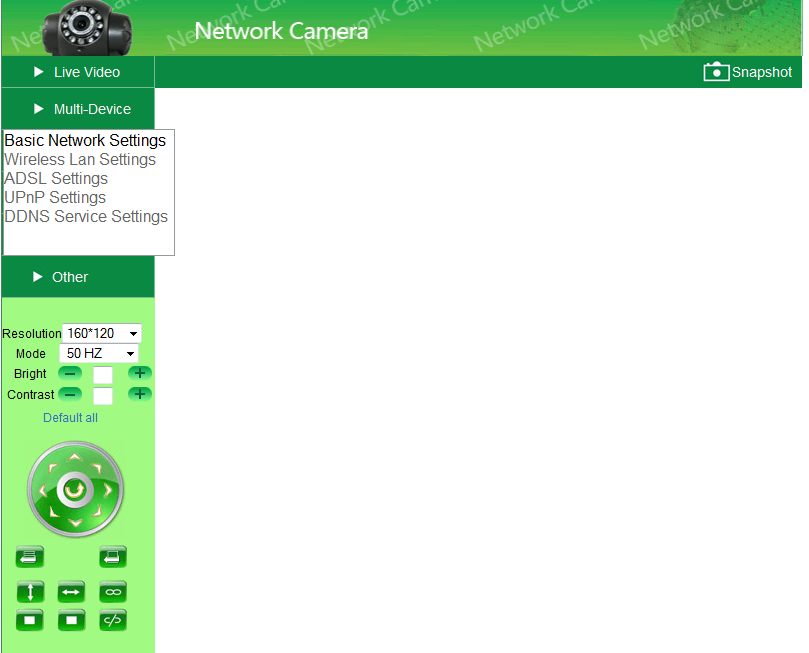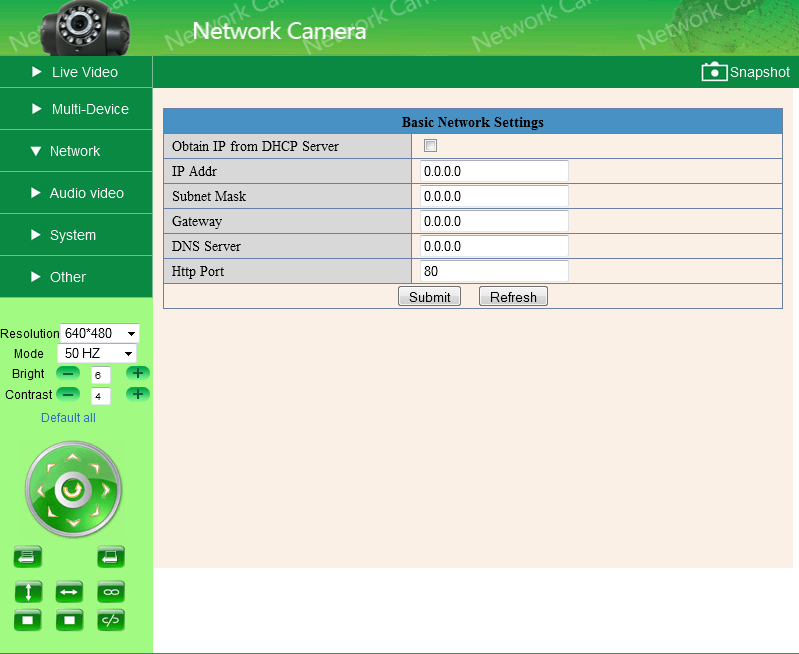Set a static IP on Vistacam
From MiOS
(Difference between revisions)
| Line 6: | Line 6: | ||
Login with your username and password | Login with your username and password | ||
Click on Network, a drop-down menu will apear. | Click on Network, a drop-down menu will apear. | ||
| + | |||
| + | [[File:PTnetwork1.png]] | ||
| + | |||
| + | Select Basic Network Settings | ||
| + | Uncheck the box where is "obtain from DHCP Server." | ||
| + | And now you can set the Static IP. | ||
[[File:PTnetwork2.png]] | [[File:PTnetwork2.png]] | ||
| + | |||
| + | After you have set the IP address, hit submit. | ||
Revision as of 16:10, 25 September 2013
Set a static IP on Vistacam
NOTE: In order to set a static IP the camera must be connected with a ethernet cable.
Type the IP address in a web browser. Login with your username and password Click on Network, a drop-down menu will apear.
Select Basic Network Settings Uncheck the box where is "obtain from DHCP Server." And now you can set the Static IP.
After you have set the IP address, hit submit.