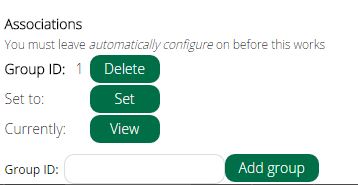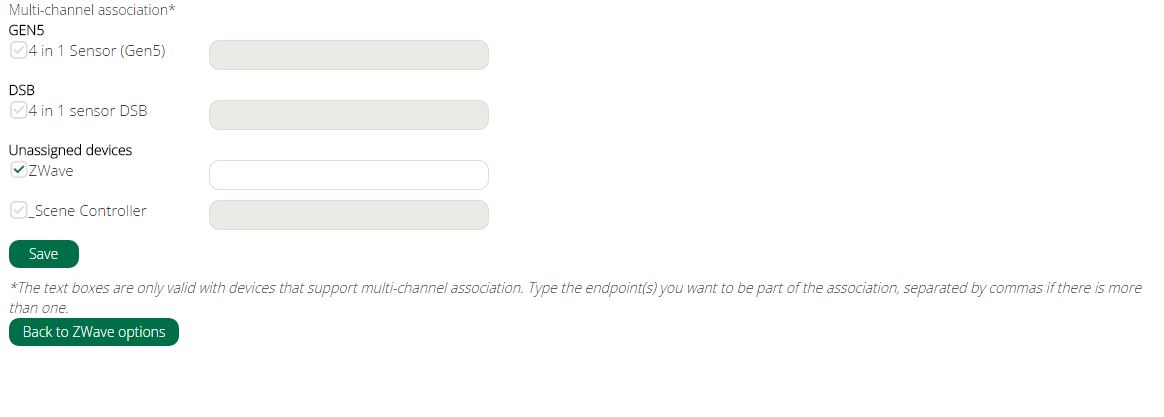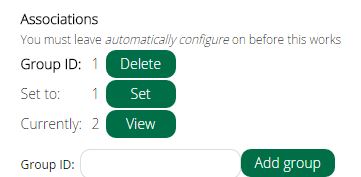Association
| Line 3: | Line 3: | ||
Note: Leave By default Vera should automatically configure devices checked as explained above, and leave each device's Automatically configure set to 'Default Behavior'. If you tell Vera not to configure the device, Vera will leave the device alone and will not set the associations for you. | Note: Leave By default Vera should automatically configure devices checked as explained above, and leave each device's Automatically configure set to 'Default Behavior'. If you tell Vera not to configure the device, Vera will leave the device alone and will not set the associations for you. | ||
| + | |||
| + | '''Please note that you'll have to associate the device A with the device B''' | ||
These are also unique for each device according to the manufacturer. Associations are commonly used to tell sensors to turn on lights, and to associate devices. Refer to the manufacturer's users manual that came with the Z-Wave device to learn how they handle associations. Associations are given an ID or group ID. | These are also unique for each device according to the manufacturer. Associations are commonly used to tell sensors to turn on lights, and to associate devices. Refer to the manufacturer's users manual that came with the Z-Wave device to learn how they handle associations. Associations are given an ID or group ID. | ||
Revision as of 08:50, 28 May 2015
Associations
Note: Leave By default Vera should automatically configure devices checked as explained above, and leave each device's Automatically configure set to 'Default Behavior'. If you tell Vera not to configure the device, Vera will leave the device alone and will not set the associations for you.
Please note that you'll have to associate the device A with the device B
These are also unique for each device according to the manufacturer. Associations are commonly used to tell sensors to turn on lights, and to associate devices. Refer to the manufacturer's users manual that came with the Z-Wave device to learn how they handle associations. Associations are given an ID or group ID.
To add an association, type in the group ID, which is a number, click 'Add Group' and then check off the Z-Wave devices you want to be associated. Vera will attempt to configure the node, and if successful, you'll see the [[Device_Control_Status#Job_icons|green 'configure job' ok icon].
If it's a battery operated device and Vera can't configure it right away, read the comments above about the Configure node right now.
For UI7:
Click on the '>' button of your device, then go to Device Options