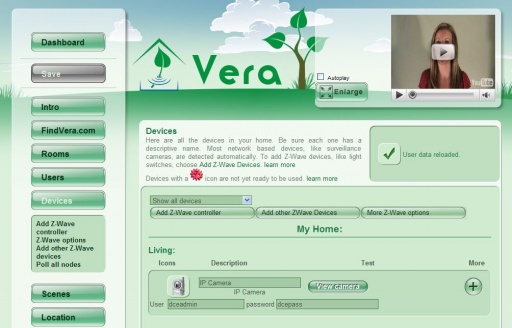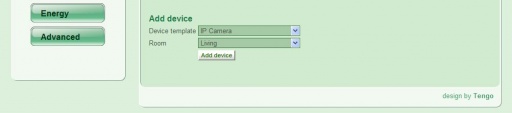IP Cameras
Micasaverde (Talk | contribs) (→Manually adding a camera) |
Micasaverde (Talk | contribs) |
||
| Line 1: | Line 1: | ||
| − | If you buy an IP camera from Mi Casa Verde, we will pre-configure it to work with Vera right out of the box. If you get the camera yourself, and it's a model that is plug and play in Vera (see [[Supported_Hardware]]), then you should be sure the camera is configured to get an IP address automatically, and that the username is set to: dceadmin and the password is set to: dcepass. Vera will add the camera automatically and fill in the settings. | + | If you buy an IP camera from Mi Casa Verde, we will pre-configure it to work with Vera right out of the box. If you get the camera yourself, and it's a model that is plug and play in Vera (see [[Supported_Hardware]]), then you should be sure the camera is configured to get an IP address automatically, and that the username is set to: dceadmin and the password is set to: dcepass. Vera will add the camera automatically and fill in the settings. Specific info for users of [[Panasonic_IP_Cameras|Panasonic IP Cameras]]. |
==Manually adding a camera == | ==Manually adding a camera == | ||
Revision as of 00:05, 24 January 2009
If you buy an IP camera from Mi Casa Verde, we will pre-configure it to work with Vera right out of the box. If you get the camera yourself, and it's a model that is plug and play in Vera (see Supported_Hardware), then you should be sure the camera is configured to get an IP address automatically, and that the username is set to: dceadmin and the password is set to: dcepass. Vera will add the camera automatically and fill in the settings. Specific info for users of Panasonic IP Cameras.
Manually adding a camera
Otherwise, you need to specify the settings for the camera by going to the Device tab on Vera's setup page, adding the camera if it's not already there, and clicking the '+' icon to edit the camera's settings.
You will need to specify:
1. the IP address of the camera
2. the URL to retrieve the current image from the camera as a JPEG file
3. any username and password to retrieve the JPEG file
The URL (aka Path) needs to retrieve the actual JPEG file, not just an html page that has the JPEG file somewhere on it. For example, if you can view a JPEG file from your camera with this URL: http://192.168.81.5/SnapshotJPEG?Quality=Standard, then put in these settings:
IP Address: 192.168.81.5
Path: SnapshotJPEG?Quality=Standard
and be sure to provide the username/password if one is needed. After you specify this information, click the red 'save' button, and then you can see the camera by clicking the 'View Camera' option.