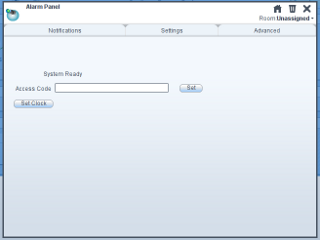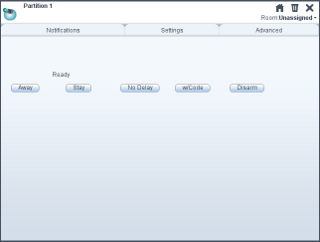DscAlarmPanel
(New page: = DSC Alarm Panel = This Plugin connects a DSC Alarm Panel with MiOS system, via an IT-100 interface board or compatible interface. == how it works == To make it easy to handle diffe...) |
|||
| Line 7: | Line 7: | ||
To make it easy to handle different panel features, the plugin defines three different devices on the MiOS system: | To make it easy to handle different panel features, the plugin defines three different devices on the MiOS system: | ||
| − | '''main device'''[[Image(main panel1.png, align=right)]] | + | '''main device'''[[Image(main panel1.png, align=right)|[[Image:DSC_Main_panel.png|right]]]] |
| + | This represents the panel itself. The main tab contains: | ||
| + | <br> | ||
| − | *A display with any message shown by the panel's LCD screen. | + | *A display with any message shown by the panel's LCD screen. |
| − | *A text entry box to set the access code used by the plugin to access the panel. | + | *A text entry box to set the access code used by the plugin to access the panel. |
*A button to synchronize the panel's clock with Vera's. | *A button to synchronize the panel's clock with Vera's. | ||
| − | + | <br> | |
There are four 'global' alarms on the panel: | There are four 'global' alarms on the panel: | ||
| − | *Fire Key | + | *Fire Key |
| − | *Auxiliary Key | + | *Auxiliary Key |
| − | *Panic Key | + | *Panic Key |
*Auxiliary Input | *Auxiliary Input | ||
Each of these can generate an event when triggered or cleared. | Each of these can generate an event when triggered or cleared. | ||
| − | '''partition subdevices | + | |
| + | |||
| + | '''partition subdevices[[Image:DSC_Partition_panel.png|right]]''' | ||
On the main tab the device shows the partition status ('Ready', 'In Alarm', 'Disarmed', etc), and has five buttons to send commands to the partition: 'Away', 'Stay', 'Armed no Entry Delay', 'Arm with Code', 'Disarm'. | On the main tab the device shows the partition status ('Ready', 'In Alarm', 'Disarmed', etc), and has five buttons to send commands to the partition: 'Away', 'Stay', 'Armed no Entry Delay', 'Arm with Code', 'Disarm'. | ||
Events are generated on status changes. | Events are generated on status changes. | ||
| + | |||
| + | |||
'''zones or sensors''' | '''zones or sensors''' | ||
Revision as of 04:00, 11 June 2010
DSC Alarm Panel
This Plugin connects a DSC Alarm Panel with MiOS system, via an IT-100 interface board or compatible interface.
how it works
To make it easy to handle different panel features, the plugin defines three different devices on the MiOS system:
main device[[Image(main panel1.png, align=right)|]]This represents the panel itself. The main tab contains:
- A display with any message shown by the panel's LCD screen.
- A text entry box to set the access code used by the plugin to access the panel.
- A button to synchronize the panel's clock with Vera's.
There are four 'global' alarms on the panel:
- Fire Key
- Auxiliary Key
- Panic Key
- Auxiliary Input
Each of these can generate an event when triggered or cleared.
On the main tab the device shows the partition status ('Ready', 'In Alarm', 'Disarmed', etc), and has five buttons to send commands to the partition: 'Away', 'Stay', 'Armed no Entry Delay', 'Arm with Code', 'Disarm'.
Events are generated on status changes.
zones or sensors
Each zone is represented as a sensor device. Currently you can select which appears as 'Smoke sensors' and which as 'Motion sensors'. There's no functional difference between them, but a UI can list them apart, or show different icons.
Events are generated on status changes.
Setup
If the IT-100 interface is connected to Vera with an USB-Serial adapter, there should appear a serial port device. The MiOS Marketplace should let you create the main alarm panel device; then you have to associate the serial port with the main panel device.
Partitions and zones are configured on the panel itself. Note the number of each one (partitions are numbered 1-8, zones are 1-64) and open the main panel device. Go to the 'Advanced' tab, and set three variables, all with the service ID "urn:micasaverde-com:serviceId:AlarmPanel1":
'ActivePartitions' : A comma-separated list of the partition numbers configured on the panel.
'MotionSensors' : A comma-separated list of the zone numbers that represent motion sensors.
'SmokeSensors' : A comma-separated list of the zone numbers that represent smoke sensors.
After setting these variables, close the dialog and hit the 'Save' icon. Luup will restart and the plugin will create one subdevice for each parition and zone.