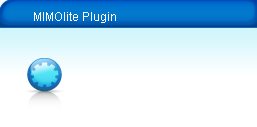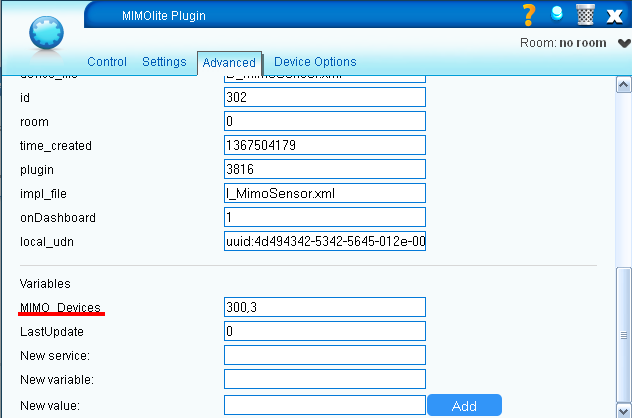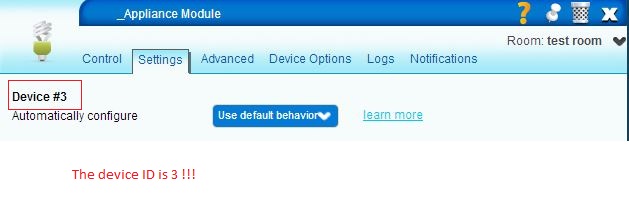MIMOlite
From MiOS
(Difference between revisions)
(Created page with " In construction") |
|||
| (5 intermediate revisions by 3 users not shown) | |||
| Line 1: | Line 1: | ||
| − | & | + | [[Category:Plugins]] |
| + | The MIMOlite device supports multiple functions. This plugin adds 3 child devices that can be used in scenes and triggers like a normal device. To fully support MIMOlite in VERA the following steps are required: | ||
| + | |||
| + | *Make sure you have at least version 1.5.622 on your unit | ||
| + | *Go to Apps -> Install Apps | ||
| + | *Login if needed | ||
| + | *Search for "MIMOlite" and install it | ||
| + | *After the plugin is installed a new generic device will be installed<br> | ||
| + | |||
| + | [[Image:MIMOlite1.png]]<br> | ||
| + | |||
| + | <br> | ||
| + | |||
| + | *Go to the Advanced tab and locate the '''MIMO_Devices''' variable<br> | ||
| + | *If the variable isn't there you may need to reload the Lua engine, or add the variable manually using service ID: '''urn:micasaverde-com:serviceId:MimoSensor1''' <br> | ||
| + | |||
| + | [[Image:MIMOlite2.png]]<br> | ||
| + | |||
| + | <br> | ||
| + | |||
| + | *Fill in the Device #ID of the physical MIMOlite device, which you already included in the network | ||
| + | *You can find the Device #ID by clicking on the wrench key on your physical MiMolite device and you will find it under Settings tab. | ||
| + | [[Image:Device_id.JPG]]<br> | ||
| + | *New child devices will be created which you can use in scenes and triggers | ||
| + | |||
| + | [[Image:MIMOlite3.png]] | ||
Latest revision as of 16:30, 31 December 2014
The MIMOlite device supports multiple functions. This plugin adds 3 child devices that can be used in scenes and triggers like a normal device. To fully support MIMOlite in VERA the following steps are required:
- Make sure you have at least version 1.5.622 on your unit
- Go to Apps -> Install Apps
- Login if needed
- Search for "MIMOlite" and install it
- After the plugin is installed a new generic device will be installed
- Go to the Advanced tab and locate the MIMO_Devices variable
- If the variable isn't there you may need to reload the Lua engine, or add the variable manually using service ID: urn:micasaverde-com:serviceId:MimoSensor1
- Fill in the Device #ID of the physical MIMOlite device, which you already included in the network
- You can find the Device #ID by clicking on the wrench key on your physical MiMolite device and you will find it under Settings tab.
- New child devices will be created which you can use in scenes and triggers