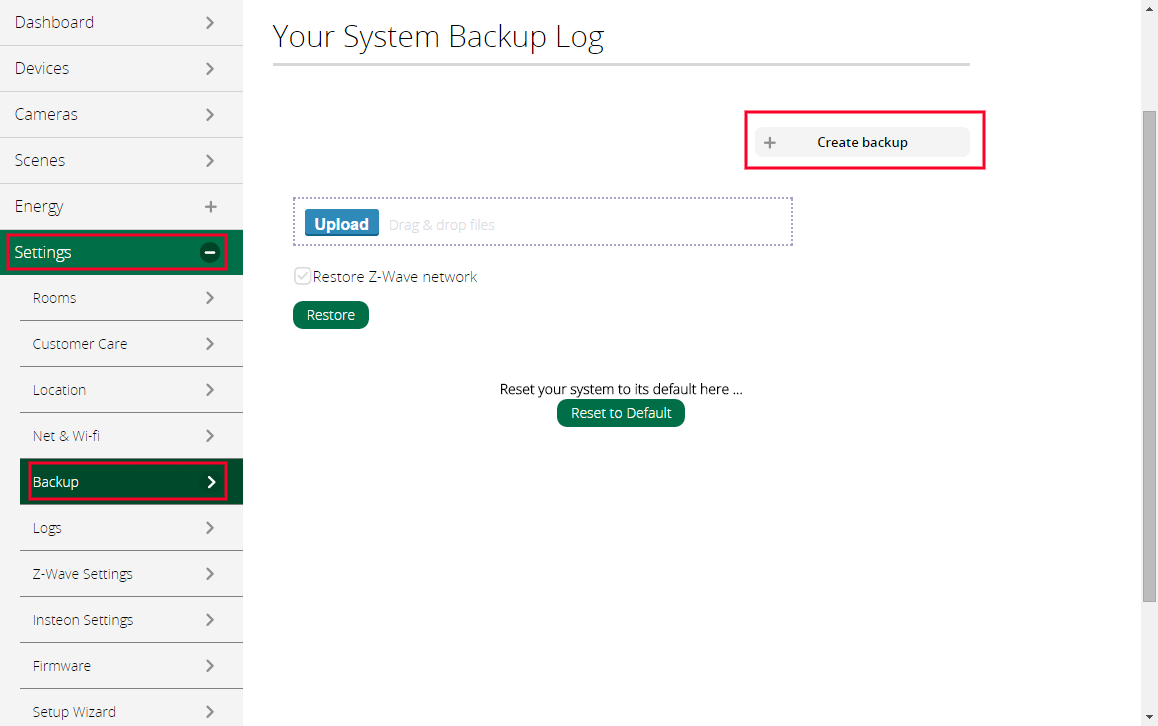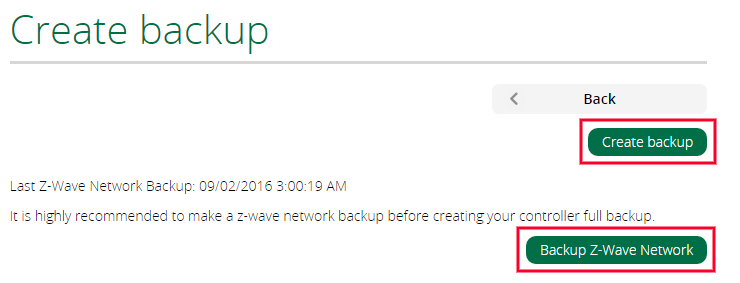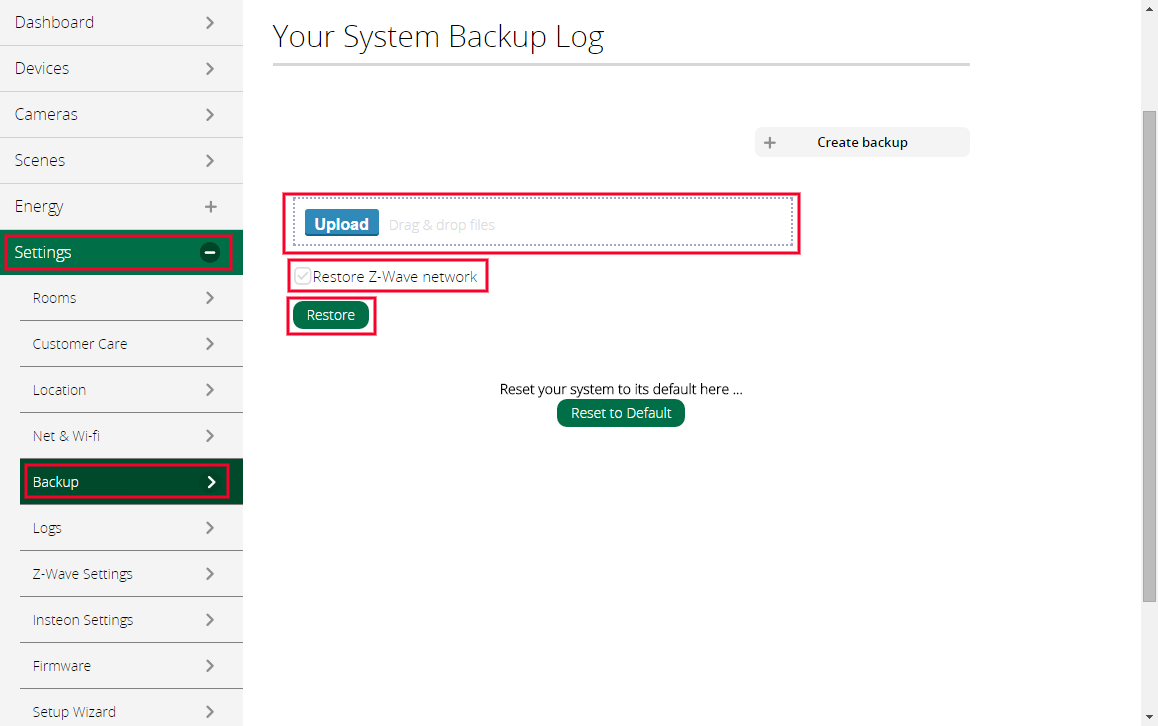Backup and Restore
m (George moved page Backup & Restore to Backup and Restore) |
|||
| Line 1: | Line 1: | ||
<span style="font-size:medium;"><span id="docs-internal-guid-64aa8c19-3829-faf9-1706-cbcc735c3b20"><span style="font-family: Arial; color: rgb(0, 0, 0); background-color: transparent; vertical-align: baseline; white-space: pre-wrap;">All units have the ability to backup the user data and restore it on the same or a new controller.</span></span></span> | <span style="font-size:medium;"><span id="docs-internal-guid-64aa8c19-3829-faf9-1706-cbcc735c3b20"><span style="font-family: Arial; color: rgb(0, 0, 0); background-color: transparent; vertical-align: baseline; white-space: pre-wrap;">All units have the ability to backup the user data and restore it on the same or a new controller.</span></span></span> | ||
| − | <span style="font-size:medium;"><span id="docs-internal-guid-64aa8c19-3829-faf9-1706-cbcc735c3b20"><span style="font-family: Arial; color: rgb(0, 0, 0); background-color: transparent; font-weight: 700; font-style: italic; vertical-align: baseline; white-space: pre-wrap;">Note</span><span style="font-family: Arial; color: rgb(0, 0, 0); background-color: transparent; font-style: italic; vertical-align: baseline; white-space: pre-wrap;">: Z-Wave series 300 (Z-Wave) based controllers will only be able to restore backups on other series 300 controllers. Same applies for series 500 (Z-Wave Plus) controllers. To find out the Z-Wave series of your controller check out </span>[http://wiki.mios.com/index.php/Comparison_of_Vera_units | + | <span style="font-size:medium;"><span id="docs-internal-guid-64aa8c19-3829-faf9-1706-cbcc735c3b20"><span style="font-family: Arial; color: rgb(0, 0, 0); background-color: transparent; font-weight: 700; font-style: italic; vertical-align: baseline; white-space: pre-wrap;">Note</span><span style="font-family: Arial; color: rgb(0, 0, 0); background-color: transparent; font-style: italic; vertical-align: baseline; white-space: pre-wrap;">: Z-Wave series 300 (Z-Wave) based controllers will only be able to restore backups on other series 300 controllers. Same applies for series 500 (Z-Wave Plus) controllers. To find out the Z-Wave series of your controller check out </span>[http://wiki.mios.com/index.php/Comparison_of_Vera_units <i><span style="color: rgb(0, 0, 0); background-color: transparent; vertical-align: baseline;">this </span></i>]<span style="font-family: Arial; color: rgb(0, 0, 0); background-color: transparent; font-style: italic; vertical-align: baseline; white-space: pre-wrap;">page.</span></span></span> |
<span style="color: rgb(0, 0, 0); font-family: Arial; font-size: 16pt; white-space: pre-wrap;">Backup Controller and Save the file on your Computer</span> | <span style="color: rgb(0, 0, 0); font-family: Arial; font-size: 16pt; white-space: pre-wrap;">Backup Controller and Save the file on your Computer</span> | ||
| Line 13: | Line 13: | ||
| − | <span style="font-size:medium;"><span id="docs-internal-guid-64aa8c19-3829-faf9-1706-cbcc735c3b20"><span style="font-family: Arial; color: rgb(0, 0, 0); vertical-align: baseline; white-space: pre-wrap;">3. A new page will open. Click on the </span><span style="font-family: Arial; color: rgb(0, 0, 0); font-weight: 700; vertical-align: baseline; white-space: pre-wrap;">Backup Z-Wave Network</span><span style="font-family: Arial; color: rgb(0, 0, 0); vertical-align: baseline; white-space: pre-wrap;">button first to create a Z-Wave copy of your network.</span></span></span> | + | <span style="font-size:medium;"><span id="docs-internal-guid-64aa8c19-3829-faf9-1706-cbcc735c3b20"><span style="font-family: Arial; color: rgb(0, 0, 0); vertical-align: baseline; white-space: pre-wrap;">3. A new page will open. Click on the </span><span style="font-family: Arial; color: rgb(0, 0, 0); font-weight: 700; vertical-align: baseline; white-space: pre-wrap;">Backup Z-Wave Network </span><span style="font-family: Arial; color: rgb(0, 0, 0); vertical-align: baseline; white-space: pre-wrap;">button first to create a Z-Wave copy of your network.</span></span></span> |
<span style="font-size:medium;"><span id="docs-internal-guid-64aa8c19-3829-faf9-1706-cbcc735c3b20"><span style="font-family: Arial; color: rgb(0, 0, 0); font-style: italic; vertical-align: baseline; white-space: pre-wrap;">Note: This will make a complete Z-Wave backup of your configuration.</span></span></span> | <span style="font-size:medium;"><span id="docs-internal-guid-64aa8c19-3829-faf9-1706-cbcc735c3b20"><span style="font-family: Arial; color: rgb(0, 0, 0); font-style: italic; vertical-align: baseline; white-space: pre-wrap;">Note: This will make a complete Z-Wave backup of your configuration.</span></span></span> | ||
| Line 29: | Line 29: | ||
<span style="font-size:medium;"><span id="docs-internal-guid-64aa8c19-3829-faf9-1706-cbcc735c3b20"><span style="font-family: Arial; color: rgb(0, 0, 0); vertical-align: baseline; white-space: pre-wrap;">3. </span><span style="font-family: Arial; color: rgb(0, 0, 0); font-weight: 700; vertical-align: baseline; white-space: pre-wrap;">Check </span><span style="font-family: Arial; color: rgb(0, 0, 0); vertical-align: baseline; white-space: pre-wrap;">the </span><span style="font-family: Arial; color: rgb(0, 0, 0); font-weight: 700; vertical-align: baseline; white-space: pre-wrap;">Restore Z-Wave network </span><span style="font-family: Arial; color: rgb(0, 0, 0); vertical-align: baseline; white-space: pre-wrap;">option to include the Z-Wave network from the controller.</span></span></span> | <span style="font-size:medium;"><span id="docs-internal-guid-64aa8c19-3829-faf9-1706-cbcc735c3b20"><span style="font-family: Arial; color: rgb(0, 0, 0); vertical-align: baseline; white-space: pre-wrap;">3. </span><span style="font-family: Arial; color: rgb(0, 0, 0); font-weight: 700; vertical-align: baseline; white-space: pre-wrap;">Check </span><span style="font-family: Arial; color: rgb(0, 0, 0); vertical-align: baseline; white-space: pre-wrap;">the </span><span style="font-family: Arial; color: rgb(0, 0, 0); font-weight: 700; vertical-align: baseline; white-space: pre-wrap;">Restore Z-Wave network </span><span style="font-family: Arial; color: rgb(0, 0, 0); vertical-align: baseline; white-space: pre-wrap;">option to include the Z-Wave network from the controller.</span></span></span> | ||
| − | <span style="font-size:medium;"><span id="docs-internal-guid-64aa8c19-3829-faf9-1706-cbcc735c3b20"><span style="font-family: Arial; color: rgb(0, 0, 0); font-style: italic; vertical-align: baseline; white-space: pre-wrap;">Note: This option will overwrite the existing Z-Wave data on the controller.</span></span></span> | + | <span style="font-size:medium;"><span id="docs-internal-guid-64aa8c19-3829-faf9-1706-cbcc735c3b20"><span style="font-family: Arial; color: rgb(0, 0, 0); font-style: italic; vertical-align: baseline; white-space: pre-wrap;">Note: This option will overwrite the existing Z-Wave data on the controller. The backups can be restored on the same Z-Wave series they were taken, series 300 cannot be restored on series 500 units (or vice-versa) due to different Z-Wave chips.</span></span></span> |
<span style="font-size:medium;"><span id="docs-internal-guid-64aa8c19-3829-faf9-1706-cbcc735c3b20"><span style="font-family: Arial; color: rgb(0, 0, 0); vertical-align: baseline; white-space: pre-wrap;">4. Click the Restore button to start the restoration process on your controller.</span></span></span> | <span style="font-size:medium;"><span id="docs-internal-guid-64aa8c19-3829-faf9-1706-cbcc735c3b20"><span style="font-family: Arial; color: rgb(0, 0, 0); vertical-align: baseline; white-space: pre-wrap;">4. Click the Restore button to start the restoration process on your controller.</span></span></span> | ||
Latest revision as of 12:56, 14 February 2017
All units have the ability to backup the user data and restore it on the same or a new controller.
Note: Z-Wave series 300 (Z-Wave) based controllers will only be able to restore backups on other series 300 controllers. Same applies for series 500 (Z-Wave Plus) controllers. To find out the Z-Wave series of your controller check out this page.
Backup Controller and Save the file on your Computer
1. Using a computer and browser, log in to your unit's Dashboard.
2. From the Dashboard menu on the left, click on Settings and select Backup, and then click on the Create backup button as shown below.
3. A new page will open. Click on the Backup Z-Wave Network button first to create a Z-Wave copy of your network.
Note: This will make a complete Z-Wave backup of your configuration.
4. Next, click on the Create backup button to save the file to your computer. Important: Make a note of the folder or directory where the computer is saving this file, as you'll need it later.
[edit] Restoring backup on your controller
1. From the Dashboard click on the Settings menu and select Backup.
2. Either drag and drop the backup file into the Upload area (using a file browser such as Windows Explorer or Mac Finder), OR click the Upload button and browse to the file’s location and select it.
3. Check the Restore Z-Wave network option to include the Z-Wave network from the controller.
Note: This option will overwrite the existing Z-Wave data on the controller. The backups can be restored on the same Z-Wave series they were taken, series 300 cannot be restored on series 500 units (or vice-versa) due to different Z-Wave chips.
4. Click the Restore button to start the restoration process on your controller.
5. Wait. The restoration process will take a few minutes during which your controller will reboot.It is recommended that you check to make sure all your devices are communicating with the controller. For some Z-wave battery operated devices you might need to "wake them up" manually by activating them (such as by opening a window to "wake up" a window sensor, or by pressing the control button on the device.)