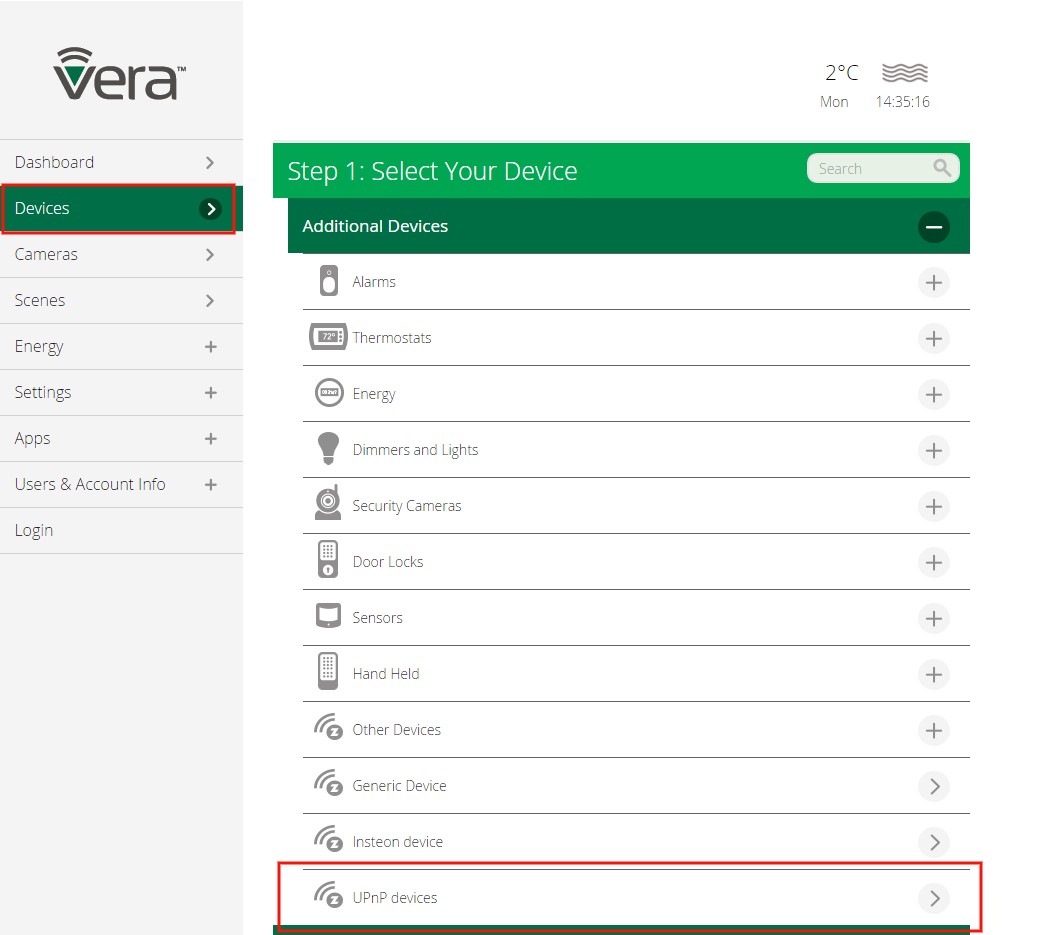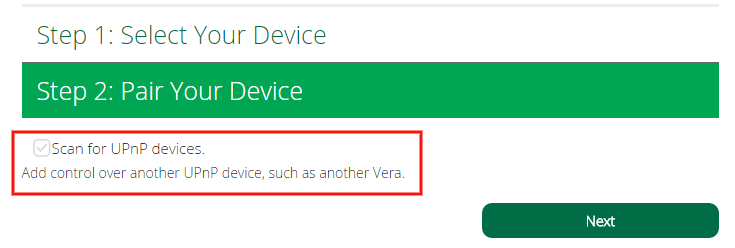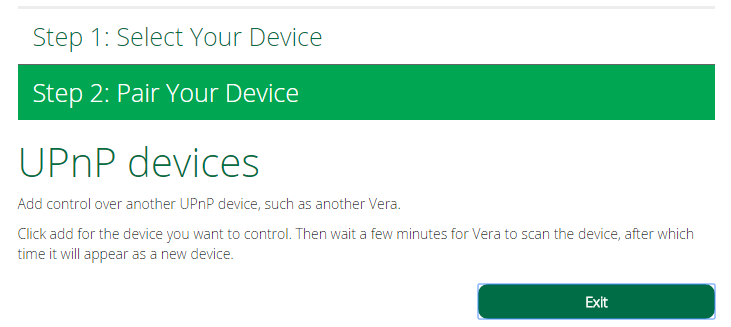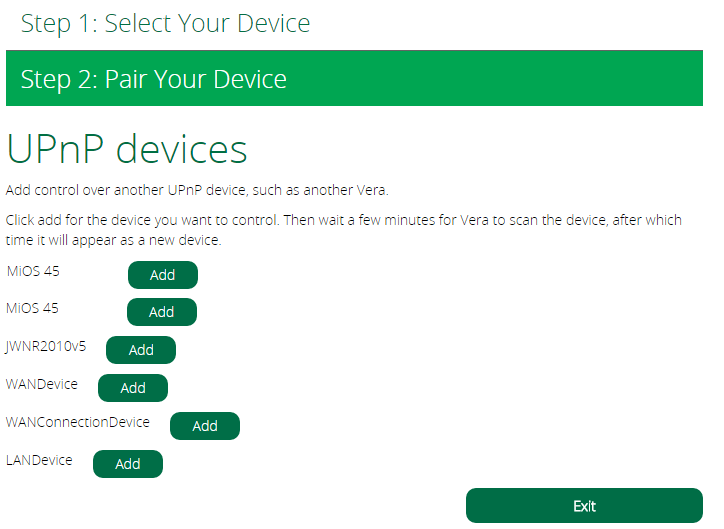Bridging Multiple Vera
From MiOS
(Difference between revisions)
| (One intermediate revision by one user not shown) | |||
| Line 1: | Line 1: | ||
<div class="doc_content"><div class="doc_content"><font size="2">There are several reasons why you might want to have multiple Vera in one home. For example, you might want a Vera to be physically located next to an alarm panel. You can connect it to the alarm panel with a serial cable.<br/><br/>One of the most common reasons is to improve the reliability of Z-Wave devices. Z-Wave devices work using a 'mesh network'. This means if device a needs to control device b, but they're not in direct range for the wireless radio signal to reach, then other Z-Wave devices in between a and b will act as relays. However, there are limitations to this, such as a limit to the number of hops a message can make. The signal may not travel through some barriers like brick walls, you may have a 'dead zone' area in your home where there are no nodes or other interference, or you may have separate areas like a main house and a guest house.<br/><br/>Z-Wave is quite reliable when you have several Z-Wave devices in a small area so the number of hops is kept to a minimum. You may want to put one Vera in the main house, another in the guest house, or divide the main house in 2 halves with a Vera right in the middle of each half so that most Z-Wave devices are in direct range of the Vera. There is no limit to the number of Vera you can have in your home and, as long as they are all connected to the same home LAN (ie Ethernet network), multiple Vera's can be bridged so they act as one. You'll still need to look out for the maximum number of supported devices per controller, so you won't experience performance related issues. More details on : [http://wiki.mios.com/index.php/Comparison_of_Vera_units http://wiki.mios.com/index.php/Comparison_of_Vera_units]<br/><br/>The way bridging works is that you go to one Vera and "import" or add the other one. So, Vera #1 can import the devices from Vera #2 and Vera #3, and that way on Vera #1 you will see all devices from all 3 Vera systems together as though it was one system. You can create scenes and events on Vera #1 that control devices from all 3 Vera, and you can attach events to those scenes that are triggered by devices on all 3 Vera systems. When you control Vera #1 from the web interface or a mobile phone app, you will have control over all devices from all 3 Veras.<br/><br/>There are no limitations on importing other Vera systems. So, technically if you had 3 systems, #1 could import the devices on #2 and #3, and #3 could import the devices on #1 and #2, and in that way both #1 and #3 would have all the devices. This, however, might lead to confusion, particularly if you have scenes and events on both #1 and #3. You might see things happening and not know which Vera is actually doing what. To keep it simple, the best solution is to generally think of one Vera as the "Master" and have it import the devices from all the other "Slaves", and then create scenes and events only on the "Master". You won't need to do anything with the "Slaves" except include the devices and modify the device settings for those devices. On the "Master", the 'setup' icon on the dashboard will only let you change settings for the Master's native devices. To change settings for a device, such as Z-Wave variables, you will need to use whatever Vera included those devices natively.<br/><br/>To import the devices from another Vera: </font> | <div class="doc_content"><div class="doc_content"><font size="2">There are several reasons why you might want to have multiple Vera in one home. For example, you might want a Vera to be physically located next to an alarm panel. You can connect it to the alarm panel with a serial cable.<br/><br/>One of the most common reasons is to improve the reliability of Z-Wave devices. Z-Wave devices work using a 'mesh network'. This means if device a needs to control device b, but they're not in direct range for the wireless radio signal to reach, then other Z-Wave devices in between a and b will act as relays. However, there are limitations to this, such as a limit to the number of hops a message can make. The signal may not travel through some barriers like brick walls, you may have a 'dead zone' area in your home where there are no nodes or other interference, or you may have separate areas like a main house and a guest house.<br/><br/>Z-Wave is quite reliable when you have several Z-Wave devices in a small area so the number of hops is kept to a minimum. You may want to put one Vera in the main house, another in the guest house, or divide the main house in 2 halves with a Vera right in the middle of each half so that most Z-Wave devices are in direct range of the Vera. There is no limit to the number of Vera you can have in your home and, as long as they are all connected to the same home LAN (ie Ethernet network), multiple Vera's can be bridged so they act as one. You'll still need to look out for the maximum number of supported devices per controller, so you won't experience performance related issues. More details on : [http://wiki.mios.com/index.php/Comparison_of_Vera_units http://wiki.mios.com/index.php/Comparison_of_Vera_units]<br/><br/>The way bridging works is that you go to one Vera and "import" or add the other one. So, Vera #1 can import the devices from Vera #2 and Vera #3, and that way on Vera #1 you will see all devices from all 3 Vera systems together as though it was one system. You can create scenes and events on Vera #1 that control devices from all 3 Vera, and you can attach events to those scenes that are triggered by devices on all 3 Vera systems. When you control Vera #1 from the web interface or a mobile phone app, you will have control over all devices from all 3 Veras.<br/><br/>There are no limitations on importing other Vera systems. So, technically if you had 3 systems, #1 could import the devices on #2 and #3, and #3 could import the devices on #1 and #2, and in that way both #1 and #3 would have all the devices. This, however, might lead to confusion, particularly if you have scenes and events on both #1 and #3. You might see things happening and not know which Vera is actually doing what. To keep it simple, the best solution is to generally think of one Vera as the "Master" and have it import the devices from all the other "Slaves", and then create scenes and events only on the "Master". You won't need to do anything with the "Slaves" except include the devices and modify the device settings for those devices. On the "Master", the 'setup' icon on the dashboard will only let you change settings for the Master's native devices. To change settings for a device, such as Z-Wave variables, you will need to use whatever Vera included those devices natively.<br/><br/>To import the devices from another Vera: </font> | ||
*<font size="2">From the Devices tab press on the "Add Device" button</font> | *<font size="2">From the Devices tab press on the "Add Device" button</font> | ||
| − | |||
| − | |||
| − | |||
*<font size="2">Under 'Additional Devices' scroll down and click on "UPnP devices"</font> | *<font size="2">Under 'Additional Devices' scroll down and click on "UPnP devices"</font> | ||
*<font size="2">Check the checkbox "Scan for UPnP devices" and press on "Next" and press on 'Exit'</font> | *<font size="2">Check the checkbox "Scan for UPnP devices" and press on "Next" and press on 'Exit'</font> | ||
| − | |||
| − | |||
| − | |||
| − | |||
| − | |||
*<font size="2">Wait 10 minutes for Vera to scan for other Vera units in the network</font> | *<font size="2">Wait 10 minutes for Vera to scan for other Vera units in the network</font> | ||
*<font size="2">Follow the steps above and now you should be able to view the units in your network</font> | *<font size="2">Follow the steps above and now you should be able to view the units in your network</font> | ||
*<font size="2"><font size="2">Click on the 'Add' button to add<font size="2">the Vera system that you want to be able to control from this Vera</font></font></font> | *<font size="2"><font size="2">Click on the 'Add' button to add<font size="2">the Vera system that you want to be able to control from this Vera</font></font></font> | ||
| + | *<font size="2">You're done. You've successfully bridged two Vera units</font> | ||
| − | |||
| − | + | ||
| + | <font size="2">[[File:Bridge ui7 1.png|left|Bridge ui7 1.png]]</font> | ||
| + | |||
| + | <font size="2">[[File:Bridge ui7 2.png|left|Bridge ui7 2.png]]</font> | ||
| + | |||
| + | <font size="2">[[File:Bridge ui7 3.png|left|Bridge ui7 3.png]]</font> | ||
| + | |||
| + | <font size="2">[[File:Bridge ui7 4.png|left|Bridge ui7 4.png]]</font> | ||
</div></div> | </div></div> | ||
Latest revision as of 13:30, 21 December 2015
There are several reasons why you might want to have multiple Vera in one home. For example, you might want a Vera to be physically located next to an alarm panel. You can connect it to the alarm panel with a serial cable.
One of the most common reasons is to improve the reliability of Z-Wave devices. Z-Wave devices work using a 'mesh network'. This means if device a needs to control device b, but they're not in direct range for the wireless radio signal to reach, then other Z-Wave devices in between a and b will act as relays. However, there are limitations to this, such as a limit to the number of hops a message can make. The signal may not travel through some barriers like brick walls, you may have a 'dead zone' area in your home where there are no nodes or other interference, or you may have separate areas like a main house and a guest house.
Z-Wave is quite reliable when you have several Z-Wave devices in a small area so the number of hops is kept to a minimum. You may want to put one Vera in the main house, another in the guest house, or divide the main house in 2 halves with a Vera right in the middle of each half so that most Z-Wave devices are in direct range of the Vera. There is no limit to the number of Vera you can have in your home and, as long as they are all connected to the same home LAN (ie Ethernet network), multiple Vera's can be bridged so they act as one. You'll still need to look out for the maximum number of supported devices per controller, so you won't experience performance related issues. More details on : http://wiki.mios.com/index.php/Comparison_of_Vera_units
The way bridging works is that you go to one Vera and "import" or add the other one. So, Vera #1 can import the devices from Vera #2 and Vera #3, and that way on Vera #1 you will see all devices from all 3 Vera systems together as though it was one system. You can create scenes and events on Vera #1 that control devices from all 3 Vera, and you can attach events to those scenes that are triggered by devices on all 3 Vera systems. When you control Vera #1 from the web interface or a mobile phone app, you will have control over all devices from all 3 Veras.
There are no limitations on importing other Vera systems. So, technically if you had 3 systems, #1 could import the devices on #2 and #3, and #3 could import the devices on #1 and #2, and in that way both #1 and #3 would have all the devices. This, however, might lead to confusion, particularly if you have scenes and events on both #1 and #3. You might see things happening and not know which Vera is actually doing what. To keep it simple, the best solution is to generally think of one Vera as the "Master" and have it import the devices from all the other "Slaves", and then create scenes and events only on the "Master". You won't need to do anything with the "Slaves" except include the devices and modify the device settings for those devices. On the "Master", the 'setup' icon on the dashboard will only let you change settings for the Master's native devices. To change settings for a device, such as Z-Wave variables, you will need to use whatever Vera included those devices natively.
To import the devices from another Vera:
One of the most common reasons is to improve the reliability of Z-Wave devices. Z-Wave devices work using a 'mesh network'. This means if device a needs to control device b, but they're not in direct range for the wireless radio signal to reach, then other Z-Wave devices in between a and b will act as relays. However, there are limitations to this, such as a limit to the number of hops a message can make. The signal may not travel through some barriers like brick walls, you may have a 'dead zone' area in your home where there are no nodes or other interference, or you may have separate areas like a main house and a guest house.
Z-Wave is quite reliable when you have several Z-Wave devices in a small area so the number of hops is kept to a minimum. You may want to put one Vera in the main house, another in the guest house, or divide the main house in 2 halves with a Vera right in the middle of each half so that most Z-Wave devices are in direct range of the Vera. There is no limit to the number of Vera you can have in your home and, as long as they are all connected to the same home LAN (ie Ethernet network), multiple Vera's can be bridged so they act as one. You'll still need to look out for the maximum number of supported devices per controller, so you won't experience performance related issues. More details on : http://wiki.mios.com/index.php/Comparison_of_Vera_units
The way bridging works is that you go to one Vera and "import" or add the other one. So, Vera #1 can import the devices from Vera #2 and Vera #3, and that way on Vera #1 you will see all devices from all 3 Vera systems together as though it was one system. You can create scenes and events on Vera #1 that control devices from all 3 Vera, and you can attach events to those scenes that are triggered by devices on all 3 Vera systems. When you control Vera #1 from the web interface or a mobile phone app, you will have control over all devices from all 3 Veras.
There are no limitations on importing other Vera systems. So, technically if you had 3 systems, #1 could import the devices on #2 and #3, and #3 could import the devices on #1 and #2, and in that way both #1 and #3 would have all the devices. This, however, might lead to confusion, particularly if you have scenes and events on both #1 and #3. You might see things happening and not know which Vera is actually doing what. To keep it simple, the best solution is to generally think of one Vera as the "Master" and have it import the devices from all the other "Slaves", and then create scenes and events only on the "Master". You won't need to do anything with the "Slaves" except include the devices and modify the device settings for those devices. On the "Master", the 'setup' icon on the dashboard will only let you change settings for the Master's native devices. To change settings for a device, such as Z-Wave variables, you will need to use whatever Vera included those devices natively.
To import the devices from another Vera:
- From the Devices tab press on the "Add Device" button
- Under 'Additional Devices' scroll down and click on "UPnP devices"
- Check the checkbox "Scan for UPnP devices" and press on "Next" and press on 'Exit'
- Wait 10 minutes for Vera to scan for other Vera units in the network
- Follow the steps above and now you should be able to view the units in your network
- Click on the 'Add' button to addthe Vera system that you want to be able to control from this Vera
- You're done. You've successfully bridged two Vera units