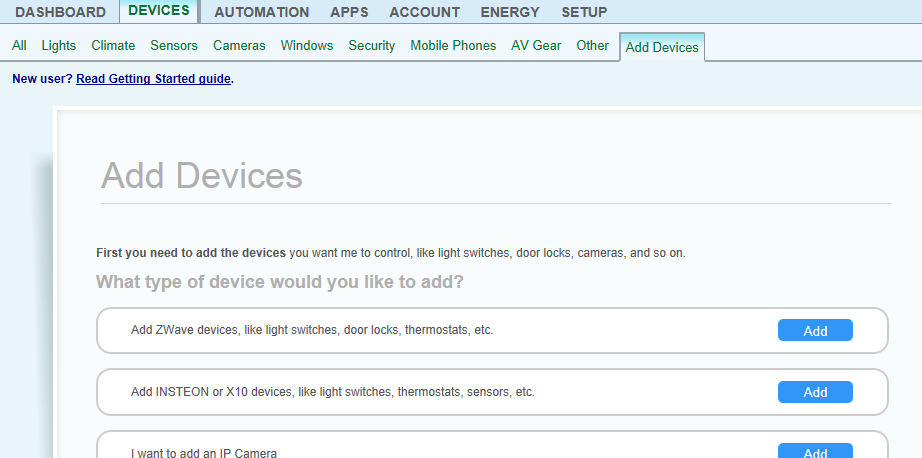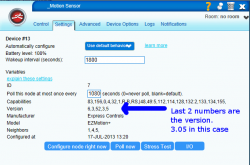ExpressControls3in1
m (→Install at final location - Network Heal) |
m (→Requirements) |
||
| Line 18: | Line 18: | ||
=== Requirements === | === Requirements === | ||
| − | * Vera firmware | + | * Vera firmware [http://cp.mios.com/firmware/ 1.5.622] or later |
** Vera 1.5.622 also requires the [http://apps.mios.com/search.php?key=mios MiOS Update Utility Plugin] for proper support of the temperature sensor | ** Vera 1.5.622 also requires the [http://apps.mios.com/search.php?key=mios MiOS Update Utility Plugin] for proper support of the temperature sensor | ||
Revision as of 11:57, 18 July 2013
Overview
The EZMotion ZWave Wireless 3-in-1 sensor Motion-Temperature-Luminance sensor is also known as the HomeSeer HSM100. The user's manual is here: http://www.expresscontrols.com/pdf/EZMotionOwnerManual.pdf
Features
EZMotion contains three sensors that report values to Vera:
- Motion Sensor with adjustable sensitivity and timeout
- Temperature Sensor
- Luminosity (Light Level) Sensor reporting level of light as a percentage between the brightest and darkest levels it has encountered since being switched on for the first time
The motion sensor reports immediately whenever it has been tripped, whether the device is sleeping or not. Once motion has not been detected for a configurable amount of time, a no-motion report is sent to Vera. The temperature, light level and battery status are reported at regular intervals. The interval between each report can be changed (see below). A red LED indicates when motion is detected during the initial 10 minutes the device is awake to ensure proper alignment and sensitivity.
Requirements
- Vera firmware 1.5.622 or later
- Vera 1.5.622 also requires the MiOS Update Utility Plugin for proper support of the temperature sensor
Contents |
Setup and Basic Configuration
Pair with Vera
- Insert 3 AAA Batteries in EZMotion and place near Vera
- The red LED should be blinking on/off steadily.
- If the LED lights when there is motion and is off when there isn't any motion, then it must be reset first - Devices->add devices->Advanced ZWave devices-> change "include" to "exclude" then click on GO, then press the blue button and the LED should blink steadily.
- Start the Vera Join process
- Press the Blue button on EZMotion
- You have 10 minutes to complete configuration after each press of the blue button. After the 10 minutes, EZMotion enters a low-power "sleep" state during which time you cannot change any configuration settings.
- Vera should respond that it has found a new device - click on NEXT and you should get:
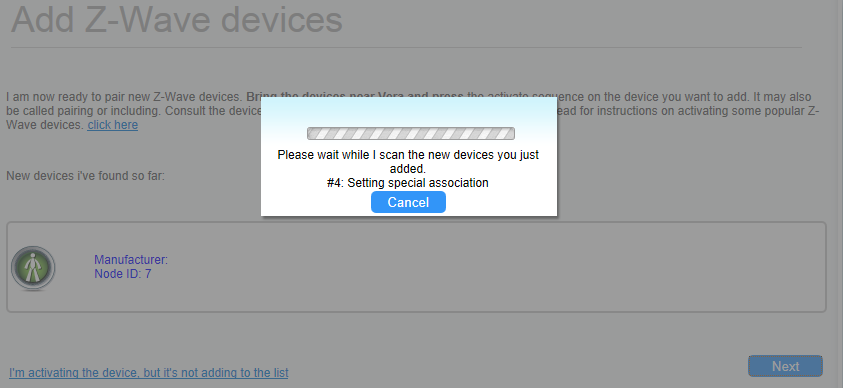 then click on CLOSE
then click on CLOSE
- Vera will now build the three devices needed for each EZMotion - Motion, Temperature and Luminance

- Vera may need a minute or two to update before the three devices show up in the dashboard
- Note that EZMotion-V1/V2 will also get a 4th device which is the "root" used for configuration
- EZMotion+V3 and later use the motion device as the root
- If all three devices are not created, then remove (exclude) EZMotion from Vera and try again. EZMotion must be within 1 meter of Vera during the pairing process.
- Use the Devices->Add Devices->Advanced ZWave devices to Exclude and then re-Include EZMotion if Option 1 fails
- EZMotion is now paired with Vera and will automatically recieve data from all sensors
- Click on the wrench icon for each device and rename to more meaningful names
Basic Configuration
- Click on the _motion_sensor device wrench icon
- This is the EZMotion root device and all configuration must be done via this device
- Click on the Settings tab
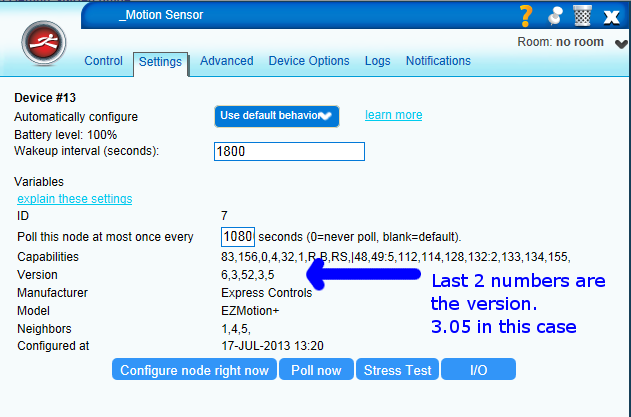
- Click on Configure Node Right Now so that the proper configuration settings are made and Vera correctly identifies all the capabilities of EZMotion and updates the current state of all sensors
- Click on Device Options to set the following basic options:
On Time
OnTime is the number of minutes that EZMotion has NOT detected motion before it turns the lights OFF. EZMotion will always turn the lights on as soon as motion is detected. Every time motion is detected the OnTime counter is restarted with this value. The counter decrements by 1 every minute. When the counter reaches zero, the lights are turned off.
- Scroll down to the Configuration Settings section of the Device Options:
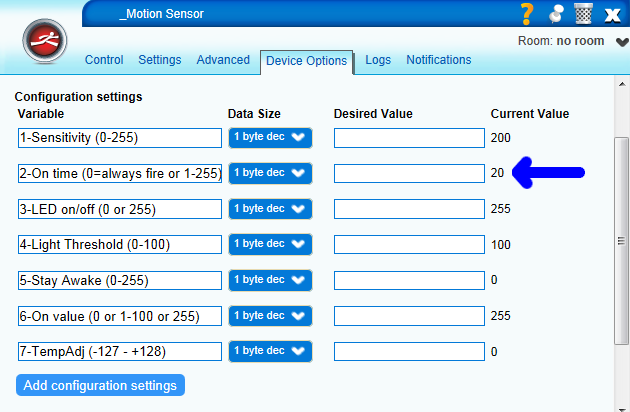
- Choose the number of minutes you want the lights to turn off when no motion has been detected (default is 20 min)
- Recommended values:
- Hallways - 3 to 5 minutes
- Kitchen - 10 to 20 minutes
- Office - 30 to 60 minutes
- The more motion, the lower the value and the quicker the lights will turn off. In rooms where people are sitting, set the value to be at least 20 minutes. You don't want to constantly have to wave your hands in the air to turn the lights back on every few minutes on so set it reasonably high!
- Enter the value in the OnTime box shown above
- Click on Settings tab
- Click on Configure Node Right Now to ensure the value is programmed right now when EZMotion is next to Vera and the RF communication is excellent
Associations
Associations allow EZMotion to directly control up to 3 devices (EZMotion supports 4 but Vera needs 1). The main advantage of direct control of a device by EZMotion is that it is very quick and it will work even if Vera is not running. This means that as soon as EZMotion detects motion, it will instantly turn on the associated devices. EZMotion will also inform Vera that motion was detected and Vera can then do more advanced event triggering.
- Click on Device Options and scroll down to Associations
- Enter "1" in the Group ID and click on Add Group
- Click on Set
- This brings up a list of other devices that can be associated. Click on no more than 3 of these. Then click on Back to ZWave Options
- Click on the Settings tab
- Click on Configure Node Right Now
To test if the associations are working, turn the associated lights off, then press EZMotions blue button while it is facing away from you and hold it steady, wait 3 seconds, then move EZMotion and the lights should turn on. If they don't, repeat the steps above.
Sensitivity
The sensitivity to motion can be programmed from "Pet Immune" to highly sensitive. Note that setting the sensitivity above 200 (the default) may result in false-triggers when EZMotion is operated on batteries.
- Click on Device Options
- Enter the desired sensitivity in the 1st box
- Recommended values:
- 10=Pet Immune - Large motion required to trigger
- 50=Outdoor - Less sensitive to wind (may still false detect if the sun casts shadows that move in the wind)
- 100=Hallways - hallways usually have lots of motion - this will prevent false triggers
- 200=default - recommended value
- >200 - not recommended unless AC powered
- Click on the Settings tab
- Click on Configure Node Right Now
Wakeup Interval
The frequency of Temperature, Light and the Battery sensors are controlled via the Wakeup Interval. EZMotion will wakeup every Wakeup Interval and send the temperature, luminance and battery levels to Vera. If EZMotion is AC powered, the sensors can be polled by Vera but when running on batteries the sensors only report in every Wakeup Interval. The Wakeup Interval can be set in increments of 360 seconds (Vera lets you type in any number of seconds but they will be rounded of in increments of 360 seconds - 6 minutes). The shorter the Wakeup Interval, the shorter the battery life. Recommendation is to leave it at 1800 (30 min) or larger.
- Click on the Settings Tab
- Enter the desired number of seconds for the Wakeup Interval
- Enter the value in increments of 360 seconds
- 1800 is the default of 30 minutes
- 3600 is recommended - 60 min
- Click the X to close the window
- Click on the red SAVE in the upper right
- Click on Continue
- Click on the _motion_sensor wrench icon (spanner for you UK guys)
- Click on the Settings tab (wait until the unit is not busy)
- Click on Configure Node Right Now
Install at final location - Network Heal
Once all the configuration settings have been completed, move the EZMotion to the final location. The EZMotion Users Manual provides recommendations on mounting which can simply be placed on a shelf or attached to a wall with 2 screws.
- Once EZMotion is installed in its final location:
- Press the blue button
- Return to Vera and click on Setup->Z-Wave Settings->Repair->GO
- A full network heal is needed to properly set the return routes so EZMotion will be able to reliably reach the ZWave network controller
- Recommendation is to heal 3 or 4 times to ensure routing is completly updated
- Note that each heal can take an hour or more
Advanced Configuration
Running from AC Power
Overview
It is possible to run the unit from AC power instead of batteries, which will have the following benefits:
- Allow you to keep the unit awake permanently, allowing you to poll it and customise it without being in Test mode
- Report continuously every time motion is sensed, as opposed to waiting for the ON TIME duration in between trips
- Set the unit to report temperature and light levels at higher frequencies up to 1 minute
- Let the unit act as a Z-Wave repeater, increasing the span of your network
- Never worry about running down batteries. All of the above options are possible on battery power, but will run your batteries down within a few days
Configure
To do this, you will need to connect a AC to DC transformer that supplies 4.5v to 5.5v at up to 1amp to the battery terminals directly. Ensure that you measure that actual output voltage of the transformer using a multi/voltage meter (don't rely on its advertised rating). Any over-voltage may fry the unit. Also make sure that the polarity is correct. It may be helpful to add a diode in series with the positive terminal to prevent accidentally frying the unit if the polarity is incorrect. It will drop the voltage by 0.6v though.
Setting Stay Awake to On By default, the unit is constantly asleep and only wakes up at regular intervals to report the luminosity and temperature, before sleeping again. This is to save batteries. While asleep, the unit cannot be programmed from the Vera and cannot be polled for information. To get around this, one normally activates the Test mode by pressing the button on the side of the unit, which keeps it awake for 10 minutes so that it can be programmed. By setting the unit to stay awake constantly, you can program, poll or configure it at any time. It also has the side effect of enabling the unit to become a repeater of Z Wave signals throughout the network.
To set it, click on the spanner (wrench) icon for the "3-in-1 sensor" device, click on Device Options and set variable 5 (Stay Awake) to 1 or any number greater than 0.
To activate this setting, you will need to power off and power back on the device. Remember to save your settings first.
Setting On Time to Always Fire When the unit detects motion, it reports it by sending a Tripped command to the Vera. It then waits for the duration of the On Time and then sends un Untripped command to the Vera and waits for the next motion. Since battery life is not a consideration while on AC power, you can set it to 'Always Fire', which sends a Tripped command whenever motion is detected with no waiting period. Note, this will also prevent an Untripped command from being sent.
To set it, click on the spanner (wrench) icon for the "3-in-1 sensor" device, click on Device Options and set variable 2 (On Time) to 0.
Setting Poll frequency The unit usually only reports temperate and luminosity every time it wakes up, but since the unit is now constantly awake, you will have to configure a poll frequency to gather that information.
To set it, click on the spanner (wrench) icon for the "Motion Sensor" device, click on Settings and set "Poll this node at most every" to the required update frequency. The Wakeup interval setting on this same screen has no effect since it's been overridden by Always Awake setting..
Graphs and charts
Use the DataMine plugin to graph all EZMotion sensors!
Troubleshooting
Known issues
- The Version of EZMotion is in the Root Device->Settings tab. The last 2 numbers are the application version. Examples: 1,10 would be version 1.10; 2,1 is version 2.01; 3,6 is version 3.06.
- EZMotion+ (HSM100-S3) (all version 3.xx versions) REQUIRE Vera 1.5.622 AND the MIOS Update Utility or else you get 2 luminance sensors and no Temperature sensor.
- HSM100-S1 (all version 1.xx EZMotions) have poor battery measurements. The battery is often 100% until the battery is nearly empty and as soon as it reaches even 50% the batteries are effectively dead. Each unit is a little different so the exact threshold where the batteries are dead is different.