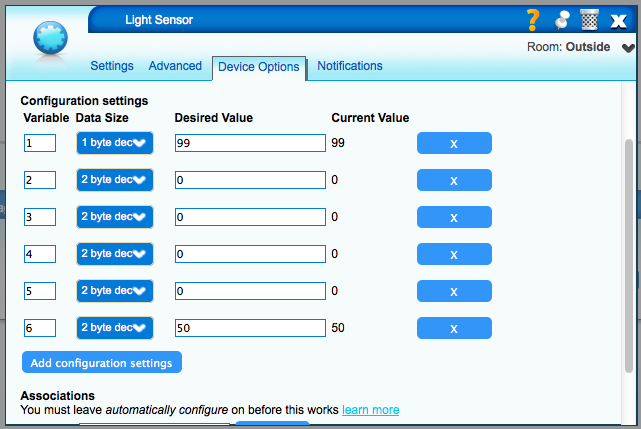Everspring Sensors
| (16 intermediate revisions by one user not shown) | |||
| Line 1: | Line 1: | ||
| − | + | [[Category:Hardware]] | |
| − | + | ||
| − | + | ||
| − | + | ||
= '''Everspring Sensors''' = | = '''Everspring Sensors''' = | ||
| − | == Inclusion | + | == Inclusion/Exclusion<br> == |
| − | To include an Everspring device with Vera, set your Vera to include mode, and then press ESC/[L] on the Everspring device 3 times within 1.5 seconds. The [L] icon on the Everspring device will flash. Be patient. It can sometimes take a bit of time for Vera's UI to update with data from the sensor. It may help to reload Vera's UI and refresh your browser window after inclusion.<br> | + | To include an Everspring device with Vera, set your Vera to include mode, and then press ESC/[L] on the Everspring device 3 times within 1.5 seconds. The [L] icon on the Everspring device will flash. Be patient. It can sometimes take a bit of time for Vera's UI to update with data from the sensor. It may help to reload Vera's UI and refresh your browser window after inclusion. [NOTE:] Some users have found that it's best to <u>exclude</u> a new device before including it into their network.<br> |
| + | === Device File(s) known to work with Everspring Sensors: === | ||
| − | + | {| width="100%" cellspacing="1" cellpadding="1" border="1" align="left" | |
| − | + | ||
| − | + | ||
| − | {| width="100%" cellspacing="1" cellpadding="1" border="1" | + | |
|- | |- | ||
| − | | | + | ! scope="col" | |
| − | + | '''Device''' | |
| − | | | + | ! scope="col" | |
| − | + | '''Device File(s) Known to Work'''<br> | |
| − | | | + | ! scope="col" | |
| − | + | '''Device Files not Known to Work/<br>Known not to Work'''<br> | |
|- | |- | ||
| − | | ST814 Temperature/Humidity Sensor | + | | '''ST814 Temperature/Humidity Sensor''' - <br> |
| <br> | | <br> | ||
| <br> | | <br> | ||
|- | |- | ||
| '''ST815 Illumination Sensor with LCD''' - Vera (UI5) includes the ST815 sensor as a Generic IO device (D_GenericIO1.xml). | | '''ST815 Illumination Sensor with LCD''' - Vera (UI5) includes the ST815 sensor as a Generic IO device (D_GenericIO1.xml). | ||
| − | |||
| | | | ||
| − | + | '''D_ComboDevice1.xml '''- the ST815's current value does not display in Vera's UI. | |
| + | |||
| + | '''D_LightSensor1.xml''' - the ST815's current value will display in Vera's UI. <br> | ||
| + | |||
| + | | | ||
| + | D_GenericIO1.xml (not known to work)<br><br> | ||
|} | |} | ||
| − | <br> | + | <br> |
| − | == Setting Device Parameters | + | == Setting Device Parameters == |
To set device parameters on Everspring devices: | To set device parameters on Everspring devices: | ||
| − | #In Vera's UI, click on the wrench for the device and select the 'Device Options' tab (see below). | + | #In Vera's UI, click on the wrench for the device and select the 'Device Options' tab (see below for an example of ST815 parameter settings). |
#Select 'Add configuration settings' and add your first parameter (you can add only those parameters that you want to set). | #Select 'Add configuration settings' and add your first parameter (you can add only those parameters that you want to set). | ||
| + | #Repeat step two for each parameter that you want to set. | ||
#After you have added the parameter values that you want to set within Vera, select SAVE, and the refresh your browser. | #After you have added the parameter values that you want to set within Vera, select SAVE, and the refresh your browser. | ||
| − | #Wake up the Everspring device (for example, on the ST815 Illumination Sensor, press the ESC/[L] button 3 times within 1.5 seconds). | + | #Browse back to the device and select it's 'Settings' tab. |
| + | #Wake up the Everspring device (for example, on the ST815 Illumination Sensor, press the ESC/[L] button 3 times within 1.5 seconds). The device will stay awake for 10 seconds. | ||
#Select 'Configure node right now' on the device's 'Settings' tab within Vera. | #Select 'Configure node right now' on the device's 'Settings' tab within Vera. | ||
| − | + | Be patient. It may take a bit of time for Vera to update with new information. Once sucessfully configured, you will see values under the "Current Value" column on the 'Device Options' tab.<br> | |
| − | + | ||
| − | <br> | + | |
[[Image:Device Parameters Everspring.jpg|Example of Parameter Settings for ST815 Under UI5]] | [[Image:Device Parameters Everspring.jpg|Example of Parameter Settings for ST815 Under UI5]] | ||
| + | <br> | ||
| − | + | The device parameters that each Everspring device will support varies by type of device. The table below lists the parameters for each type of Everyspring Sensor. | |
| − | + | ||
{| width="100%" cellspacing="1" cellpadding="1" border="1" | {| width="100%" cellspacing="1" cellpadding="1" border="1" | ||
|- | |- | ||
| − | ! | + | ! scope="col" | |
| − | + | Device<br>Parameter | |
| − | |||
| − | |||
! scope="col" | Function | ! scope="col" | Function | ||
! scope="col" | Size<br>(Byte) | ! scope="col" | Size<br>(Byte) | ||
| Line 71: | Line 68: | ||
! scope="col" | Default Set<br>(Factory Default) | ! scope="col" | Default Set<br>(Factory Default) | ||
! scope="col" | Description | ! scope="col" | Description | ||
| + | |- | ||
| + | ! align="left" scope="col" colspan="7" | '''Everspring ST814 Temperature/Humidity Sensor<br>''' | ||
| + | |- | ||
| + | ! scope="col" | 1 | ||
| + | ! scope="col" | <br> | ||
| + | ! scope="col" | <br> | ||
| + | ! scope="col" | <br> | ||
| + | ! scope="col" | <br> | ||
| + | ! scope="col" | <br> | ||
| + | ! scope="col" | <br> | ||
| + | |- | ||
| + | ! scope="col" | 2<br> | ||
| + | ! scope="col" | <br> | ||
| + | ! scope="col" | <br> | ||
| + | ! scope="col" | <br> | ||
| + | ! scope="col" | <br> | ||
| + | ! scope="col" | <br> | ||
| + | ! scope="col" | <br> | ||
| + | |- | ||
| + | ! scope="col" | 3<br> | ||
| + | ! scope="col" | <br> | ||
| + | ! scope="col" | <br> | ||
| + | ! scope="col" | <br> | ||
| + | ! scope="col" | <br> | ||
| + | ! scope="col" | <br> | ||
| + | ! scope="col" | <br> | ||
| + | |- | ||
| + | ! scope="col" | ... | ||
| + | ! scope="col" | | ||
| + | ! scope="col" | | ||
| + | ! scope="col" | | ||
| + | ! scope="col" | | ||
| + | ! scope="col" | | ||
| + | ! scope="col" | | ||
| + | |- | ||
| + | ! align="left" scope="col" colspan="7" | '''Everspring ST815 Illumination Sensor with LCD''' | ||
|- | |- | ||
| align="center" | 1 | | align="center" | 1 | ||
| Line 122: | Line 155: | ||
<br> | <br> | ||
| + | |||
| + | == Luup Variables == | ||
| + | |||
| + | The Luup variables supported by each device vary by type of device. | ||
| + | |||
| + | {| width="100%" cellspacing="1" cellpadding="1" border="1" align="left" | ||
| + | |- | ||
| + | ! scope="col" | Variable Name | ||
| + | ! scope="col" | Value | ||
| + | |- | ||
| + | | colspan="2" | Everspring ST815 Illumination Sensor <br> | ||
| + | |- | ||
| + | | ''urn:micasaverde-com:serviceId:GenericSensor1:CurrentLevel'' | ||
| + | | | ||
| + | |- | ||
| + | | ''urn:micasaverde-com:serviceId:GenericSensor1:EnergyMetering1'' | ||
| + | | Reports the energy level based on user defined value (entered into device settings) -- UserSuppliedWattage. | ||
| + | |- | ||
| + | | ''urn:micasaverde-com:serviceId:LightSensor1:CurrentLevel'' | ||
| + | | Reports the current illumination level. | ||
| + | |- | ||
| + | | ''urn:upnp-org:serviceId:SwitchPower1:Status'' | ||
| + | | The Everspring illumination sensor can trigger events based on a value defined within the sensor itself. When the trigger value is reached, the sensor will report status 1. | ||
| + | |- | ||
| + | | ''urn:upnp-org:serviceId:SwitchPower1:Target'' | ||
| + | | | ||
| + | |} | ||
| + | |||
| + | <br> | ||
| + | |||
| + | <br> | ||
| + | |||
| + | x | ||
<br> | <br> | ||
| − | == Known Issues | + | == Command Class Groups == |
| + | |||
| + | == Known Issues == | ||
| + | |||
| + | There are some known issues with using Everspring devices with Vera (discuss polling, auto reports, etc.) | ||
| + | |||
| + | === Polling devices through Luup code === | ||
Latest revision as of 02:51, 15 June 2013
Contents |
[edit] Everspring Sensors
[edit] Inclusion/Exclusion
To include an Everspring device with Vera, set your Vera to include mode, and then press ESC/[L] on the Everspring device 3 times within 1.5 seconds. The [L] icon on the Everspring device will flash. Be patient. It can sometimes take a bit of time for Vera's UI to update with data from the sensor. It may help to reload Vera's UI and refresh your browser window after inclusion. [NOTE:] Some users have found that it's best to exclude a new device before including it into their network.
[edit] Device File(s) known to work with Everspring Sensors:
|
Device |
Device File(s) Known to Work |
Device Files not Known to Work/ |
|---|---|---|
| ST814 Temperature/Humidity Sensor - |
|
|
| ST815 Illumination Sensor with LCD - Vera (UI5) includes the ST815 sensor as a Generic IO device (D_GenericIO1.xml). |
D_ComboDevice1.xml - the ST815's current value does not display in Vera's UI. D_LightSensor1.xml - the ST815's current value will display in Vera's UI. |
D_GenericIO1.xml (not known to work) |
[edit] Setting Device Parameters
To set device parameters on Everspring devices:
- In Vera's UI, click on the wrench for the device and select the 'Device Options' tab (see below for an example of ST815 parameter settings).
- Select 'Add configuration settings' and add your first parameter (you can add only those parameters that you want to set).
- Repeat step two for each parameter that you want to set.
- After you have added the parameter values that you want to set within Vera, select SAVE, and the refresh your browser.
- Browse back to the device and select it's 'Settings' tab.
- Wake up the Everspring device (for example, on the ST815 Illumination Sensor, press the ESC/[L] button 3 times within 1.5 seconds). The device will stay awake for 10 seconds.
- Select 'Configure node right now' on the device's 'Settings' tab within Vera.
Be patient. It may take a bit of time for Vera to update with new information. Once sucessfully configured, you will see values under the "Current Value" column on the 'Device Options' tab.
The device parameters that each Everspring device will support varies by type of device. The table below lists the parameters for each type of Everyspring Sensor.
|
Device |
Function | Size (Byte) |
Value | Unit | Default Set (Factory Default) |
Description |
|---|---|---|---|---|---|---|
| Everspring ST814 Temperature/Humidity Sensor | ||||||
| 1 | |
|
|
|
|
|
| 2 |
|
|
|
|
|
|
| 3 |
|
|
|
|
|
|
| ... | ||||||
| Everspring ST815 Illumination Sensor with LCD | ||||||
| 1 | Basic Set Level | 1 dec | 0-99 | Percent of Brightness (Dimmer Level) | 99 (99) | Set basic set value to be on (or set Lux Level)/off. 0: Disable |
| 2 | Lux Trigger - On Value | 2 dec | 30-1000 or 0 | LUX | 300 (0) | Set Lux trigger-ON Value to be _Lux. 0: Clear Lux trigger-ON value |
| 3 | Lux Trigger - Off Value | 2 dec | 30-1000 or 0 | LUX | 500 (0) | Set Lux trigger-OFF Value to be _Lux. 0: Clear Lux trigger-OFF value |
| 4 | Lux Trigger - Off (Timer Value) | 2 dec | 1-480 or 0 | Minute | 240 (0) | Set Lux trigger-OFF Value to be _Lux. 0: Clear Lux trigger-OFF value |
| 5 | Auto Report (Time Interval) | 2 dec | 1-1439 or 0 | Minutes | 0 (0) | Set auto report time interval to be _mins. |
| 6 | Auto Report (Lux Interval) | 2 dec | 30-1000 or 0 | LUX | 0 (0) | Enable auto report. 0: Disable auto report. |
[edit] Luup Variables
The Luup variables supported by each device vary by type of device.
| Variable Name | Value |
|---|---|
| Everspring ST815 Illumination Sensor | |
| urn:micasaverde-com:serviceId:GenericSensor1:CurrentLevel | |
| urn:micasaverde-com:serviceId:GenericSensor1:EnergyMetering1 | Reports the energy level based on user defined value (entered into device settings) -- UserSuppliedWattage. |
| urn:micasaverde-com:serviceId:LightSensor1:CurrentLevel | Reports the current illumination level. |
| urn:upnp-org:serviceId:SwitchPower1:Status | The Everspring illumination sensor can trigger events based on a value defined within the sensor itself. When the trigger value is reached, the sensor will report status 1. |
| urn:upnp-org:serviceId:SwitchPower1:Target | |
x
[edit] Command Class Groups
[edit] Known Issues
There are some known issues with using Everspring devices with Vera (discuss polling, auto reports, etc.)