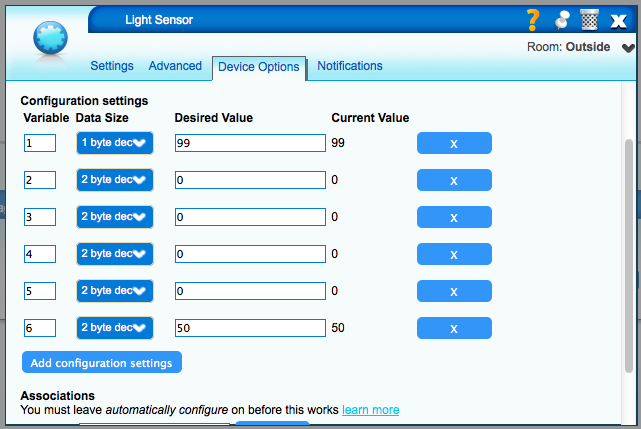Everspring Sensors
| Line 149: | Line 149: | ||
== Known Issues == | == Known Issues == | ||
| − | There are some known issues with using Everspring devices with Vera (discuss polling, auto reports, etc.) | + | There are some known issues with using Everspring devices with Vera (discuss polling, auto reports, etc.) |
| + | |||
| + | === Poling devices through Luup code === | ||
Revision as of 15:18, 12 April 2013
Contents |
Everspring Sensors
Inclusion/Exclusion
To include an Everspring device with Vera, set your Vera to include mode, and then press ESC/[L] on the Everspring device 3 times within 1.5 seconds. The [L] icon on the Everspring device will flash. Be patient. It can sometimes take a bit of time for Vera's UI to update with data from the sensor. It may help to reload Vera's UI and refresh your browser window after inclusion. [NOTE:] Some users have found that it's best to exclude a new device before including it into their network.
Device File(s) known to work with Everspring Sensors:
|
Device |
Device File(s) Known to Work |
Device Files not Known to Work/ |
| ST814 Temperature/Humidity Sensor - |
|
|
| ST815 Illumination Sensor with LCD - Vera (UI5) includes the ST815 sensor as a Generic IO device (D_GenericIO1.xml). | D_ComboDevice1.xml - the ST815's current value does not display in Vera's UI. |
D_GenericIO1.xml (not known to work) |
Setting Device Parameters
To set device parameters on Everspring devices:
- In Vera's UI, click on the wrench for the device and select the 'Device Options' tab (see below for an example of ST815 parameter settings).
- Select 'Add configuration settings' and add your first parameter (you can add only those parameters that you want to set).
- After you have added the parameter values that you want to set within Vera, select SAVE, and the refresh your browser.
- Wake up the Everspring device (for example, on the ST815 Illumination Sensor, press the ESC/[L] button 3 times within 1.5 seconds). The device will stay awake for 10 seconds.
- Select 'Configure node right now' on the device's 'Settings' tab within Vera.
| Parameter | Function | Size (Byte) |
Value | Unit | Default Set (Factory Default) |
Description |
|---|---|---|---|---|---|---|
| Everspring ST814 Temperature/Humidity Sensor | ||||||
| 1 | |
|
|
|
|
|
| 2 |
|
|
|
|
|
|
| 3 |
|
|
|
|
|
|
| ... | ||||||
| Everspring ST815 Illumination Sensor with LCD | ||||||
| 1 | Basic Set Level | 1 dec | 0-99 | Percent of Brightness (Dimmer Level) | 99 (99) | Set basic set value to be on (or set Lux Level)/off. 0: Disable |
| 2 | Lux Trigger - On Value | 2 dec | 30-1000 or 0 | LUX | 300 (0) | Set Lux trigger-ON Value to be _Lux. 0: Clear Lux trigger-ON value |
| 3 | Lux Trigger - Off Value | 2 dec | 30-1000 or 0 | LUX | 500 (0) | Set Lux trigger-OFF Value to be _Lux. 0: Clear Lux trigger-OFF value |
| 4 | Lux Trigger - Off (Timer Value) | 2 dec | 1-480 or 0 | Minute | 240 (0) | Set Lux trigger-OFF Value to be _Lux. 0: Clear Lux trigger-OFF value |
| 5 | Auto Report (Time Interval) | 2 dec | 1-1439 or 0 | Minutes | 0 (0) | Set auto report time interval to be _mins. |
| 6 | Auto Report (Lux Interval) | 2 dec | 30-1000 or 0 | LUX | 0 (0) | Enable auto report. 0: Disable auto report. |
Command Class Groups
Known Issues
There are some known issues with using Everspring devices with Vera (discuss polling, auto reports, etc.)